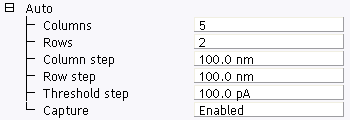
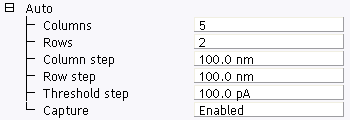
Figure 1: SCM, TUNA, SSRM, C-AFM: Auto panel
| Parameter | Use with C-AFM |
|---|---|
| Columns, Rows | Number of columns (rows) in the array. |
| Column (Row) step | Distance between two subsequent columns (rows). |
| Threshold step | N/A |
| Capture | Select Enabled to save the ramping curves on disk. |
Table 1: SCM, TUNA, SSRM, C-AFM: Auto Panel Parameters
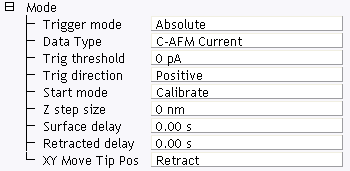
Figure 2: The C-AFM Ramp Mode panel
If a Trig[ger] threshold is 1.0nA and the Threshold step is 0.1nA, then subsequent rows of the IV-spectra use a trigger threshold current varying from 1.0, to 1.1, to 1.2,... nA. To execute an array of IV-spectra with the same trigger threshold current, set Trig[ger] threshold to the desired threshold and set Threshold step to 0.0nA.
|
|
To execute an array of IV-spectra, click the Auto ramp toolbar button. |
To capture the IV-spectra set Auto panel > Capture to Enabled before starting the array. Each spectrum of the array is saved separately. If Capture is set to Off, the spectra are lost.
To export IV-spectra in ASCII or any other format offered by the NanoScope software, complete the following steps:
| www.bruker.com | Bruker Corporation |
| www.brukerafmprobes.com | 112 Robin Hill Rd. |
| nanoscaleworld.bruker-axs.com/nanoscaleworld/ | Santa Barbara, CA 93117 |
| Customer Support: (800) 873-9750 | |
| Copyright 2010, 2011. All Rights Reserved. |