![]()
- Engage the probe tip with the sample.
![]()
- Click the SCM Tune icon in the Workflow Toolbar to open the SCM Tune window, shown in Figure 1.
The image contrast may be improved by optimizing the SCM Lock-In Phase:
|
|
|
|
|
|

Figure 1: Start Tune on Surface
|
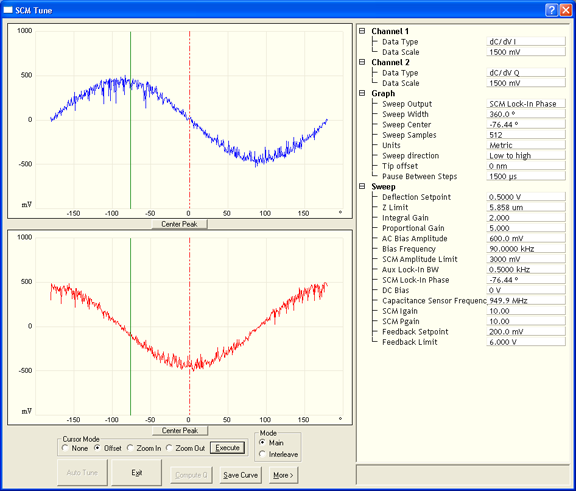
Figure 2: SCM Tune: SCM Tune window
|
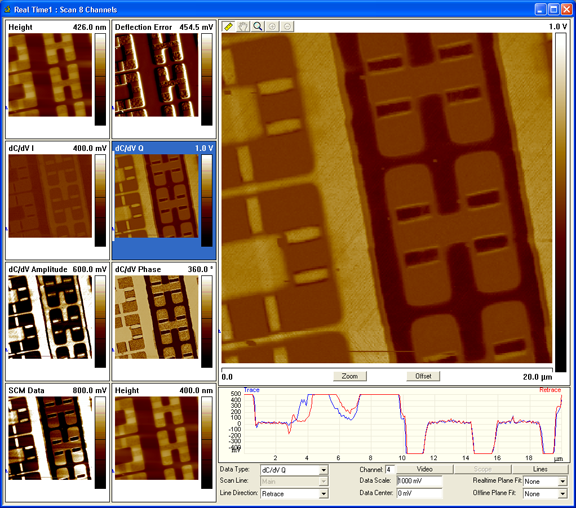
Figure 3: SCM Image, phase optimized
| www.bruker.com | Bruker Corporation |
| www.brukerafmprobes.com | 112 Robin Hill Rd. |
| nanoscaleworld.bruker-axs.com/nanoscaleworld/ | Santa Barbara, CA 93117 |
| Customer Support: (800) 873-9750 | |
| Copyright 2010, 2011. All Rights Reserved. |