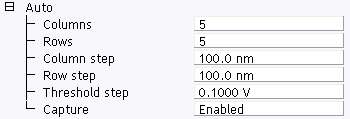
You may perform ramps on an array of sample surface points, defining the array in the Auto Panel (see Figure 4.4n). A ramp is executed and captured, then the tip moves to the next point of the array, each time using the same control parameter values (see Table 4.4h).
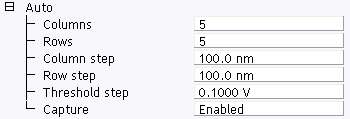
Figure 1: SCM, TUNA, SSRM, C-AFM: Auto panel
| Parameter | Use with SSRM |
|---|---|
| Columns, Rows | Number of columns (rows) in the array. |
| Column (Row) step | Distance between two subsequent columns (rows). |
| Threshold step | N/A |
| Capture | Select Enabled to save the ramping curves on disk. |
Table 1: SCM, TUNA, SSRM, C-AFM: Auto Panel Parameters
- Set Trig[ger] Threshold to the initial value for the first RV-spectrum in each row.
- Increment Trig[ger] threshold according to the value of Threshold step for every subsequent RV-spectrum in each row.
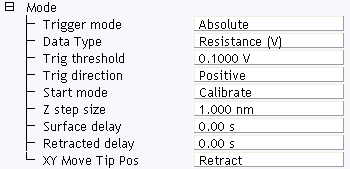
If a Trig[ger] threshold is 1V and the Threshold step is 0.1V, then subsequent rows of the RV-spectra use a trigger threshold current varying from 1.0, to 1.1, to 1.2,... V. To execute an array of RV-spectra with the same trigger threshold voltage, set Trig[ger] threshold to the desired threshold and set Threshold step to 0.0V.
|
|
To execute an array of RV-spectra, click the Auto ramp toolbar button. |
To capture the RV-spectra set Auto panel > Capture to Enabled before starting the array. Each spectrum of the array is saved separately. If Capture is set to Off, the spectra are lost.
To export RV-spectra in ASCII or any other format offered by the NanoScope software, complete the following steps:
| www.bruker.com | Bruker Corporation |
| www.brukerafmprobes.com | 112 Robin Hill Rd. |
| nanoscaleworld.bruker-axs.com/nanoscaleworld/ | Santa Barbara, CA 93117 |
| Customer Support: (800) 873-9750 | |
| Copyright 2010, 2011. All Rights Reserved. |