- Click the Select Experiment icon in the NanoScope toolbar. This opens the Select Experiment window, shown in Figure 1.
|
|
|
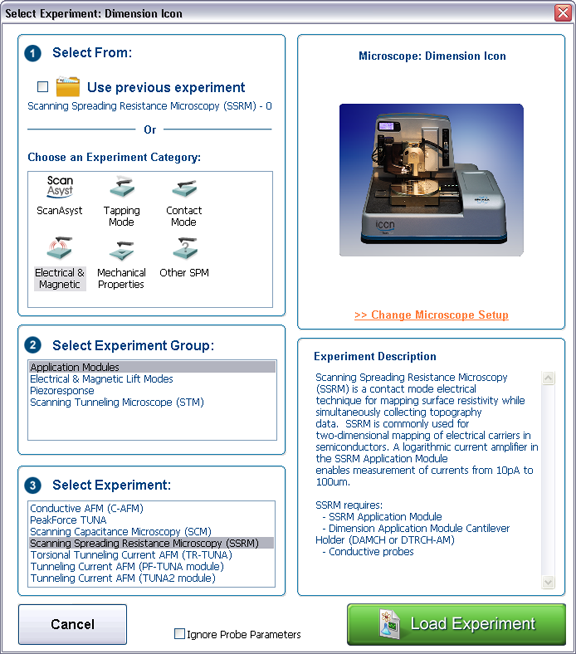
Figure 1: The Select Experiment, SSRM mode, window.
|
|
|
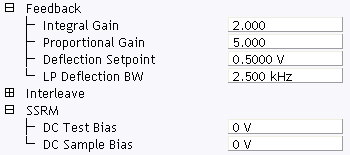
Figure 2: SSRM control parameters in the Scan Parameter list
Ensure that you reset the parameters to their default values (12) when using the standard air tapping or TR holder.
| www.bruker.com | Bruker Corporation |
| www.brukerafmprobes.com | 112 Robin Hill Rd. |
| nanoscaleworld.bruker-axs.com/nanoscaleworld/ | Santa Barbara, CA 93117 |
| Customer Support: (800) 873-9750 | |
| Copyright 2010, 2011. All Rights Reserved. |