- Click the Select Experiment icon in the NanoScope toolbar. This opens the Select Experiment window, shown in Figure 1.
|
|
|
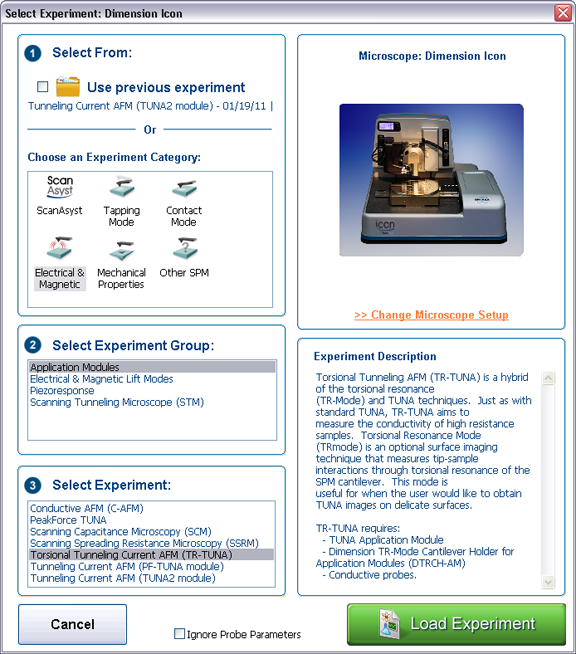
Figure 1: The Select Experiment, TUNA mode, window.
|
|
|
|
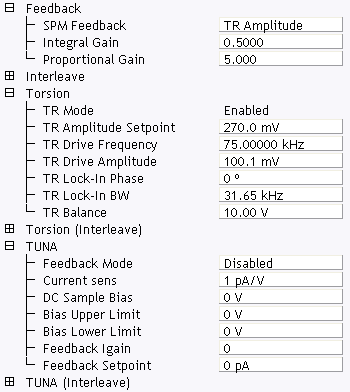
Figure 2: SCM control parameters in the Scan Parameter list
|
NOTE: Closed Loop TUNA and TR Mode are not available simultaneously. To use Closed Loop TUNA, you need to select TUNA as the Microscope Mode (not Torsion TUNA).
|
|
|
|
|
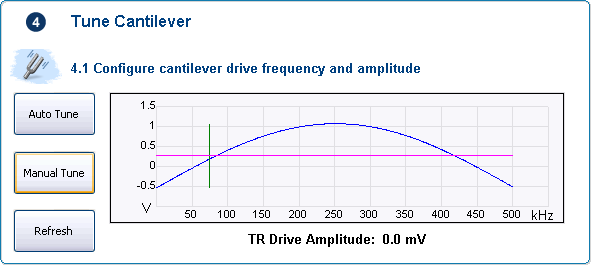
Figure 3: Click the Manual Tune button in the Tune Cantilever panel.
NOTE: TR Balance runs from 0V (left) to 10V (right), with 5V giving each z piezo equal voltage.
|
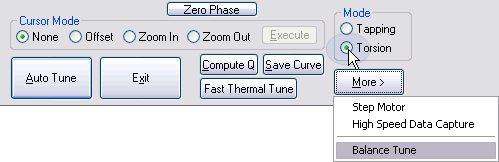
Figure 4: Torsion Auto Tune Controls
|
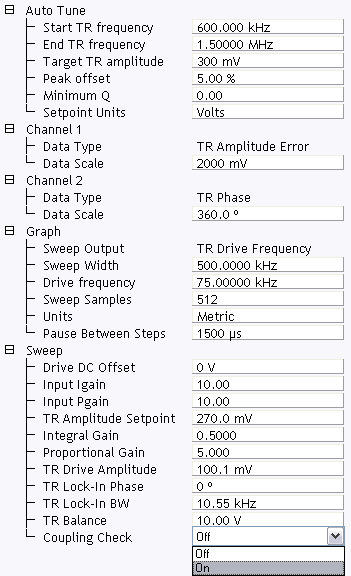
Figure 5: Set Coupling Check to On.
|
| www.bruker.com | Bruker Corporation |
| www.brukerafmprobes.com | 112 Robin Hill Rd. |
| nanoscaleworld.bruker-axs.com/nanoscaleworld/ | Santa Barbara, CA 93117 |
| Customer Support: (800) 873-9750 | |
| Copyright 2010, 2011. All Rights Reserved. |