Factory Software Configuration of a New SPM
All SPMs purchased with a NanoScope V Controller are shipped with software that has been setup at the factory. To verify your NanoScope V controller system software:
- Start the NanoScope software.
- Click the Tools drop-down menu, then Select Microscope..., shown in Figure 1, to specify the SPM.
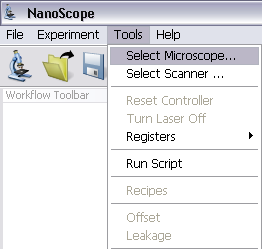
Figure 1: Microscope Select
- This opens the Microscope Select window, shown in Figure 2.
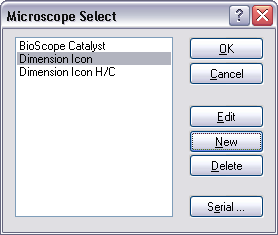
Figure 2: The Microscope Select window
- Click New if this is a new microscope, Edit if you wish to modify a configured microscope, Delete to remove a microscope or Cancel to exit.
- New and Edit open the Equipment window, shown in Figure 3 and Figure 4.
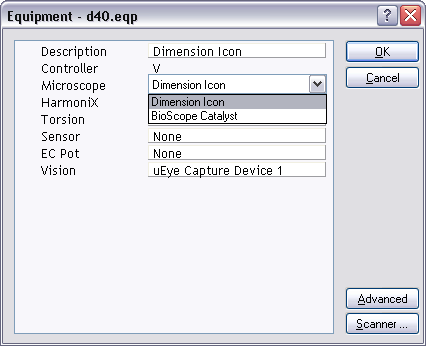
Figure 3: Select the appropriate microscope from the Equipment window
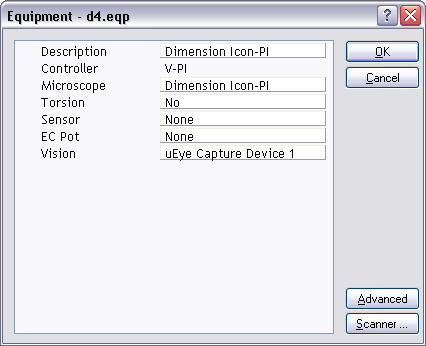
Figure 4: Select Dimension Icon-PI from the Equipment window
- If you enter a distinguishing name for your SPM system under Description, the name will be added to the Microscope Select list when the Equipment panel is closed.
- Verify V (NSV) or V-PI (NS V-PI) is selected in the Controller drop-down menu of the Equipment panel.
- Verify the configured SPM is selected from the Microscope drop-down menu of the Equipment panel.
- Click the Scanner button of the Equipment panel to open the Scanner Select panel, shown in Figure 5, and select the appropriate scanner.
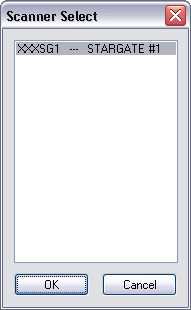
Figure 5: Scanner Select window
- Click OK to close the Scanner Select panel.
- If your SPM is equipped with a sensor, select a sensor module entry from the Sensor drop-down menu. Your options may include: None, SCM, TUNA2, C-AFM and SSRM.
- If your SPM includes Torsion hardware, select Yes in the Torsion panel.
 Torsion is an optional feature on the NanoScope V-PI and requires a software key.
Torsion is an optional feature on the NanoScope V-PI and requires a software key.
- Click OK to close the Equipment window. This returns you to the Microscope Select window, shown in Figure 2.
- Click the Serial button of the Microscope Select panel to open the Serial Port Configuration window, shown in Figure 6. Verify the COM port assignments.
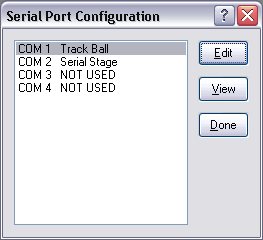
Figure 6: Serial Port Configuration, Typical of Dimension SPMs
- Highlight a COM port in the Serial Port Configuration window and click the Edit button to open the Edit Port Setup panel, shown in Figure 7. For instance, in the drop-down menu for COM 1 (for a BioScope Catalyst SPM) verify that Equipment Type is Serial Stage. Appropriate default settings appear for the other parameters in the panel.
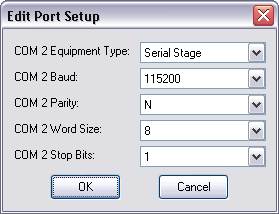
Figure 7: Edit Port Setup window
- Click OK to close the Edit Port Setup panel. Click Done to close the Serial Port Configuration panel.
- The remaining Equipment panel options are SPM-dependent, therefore are not discussed here. Refer to the Instruction Manual for your SPM for details on these options. Click OK to close the Equipment panel. Click OK to close the Microscope Select panel.
| www.bruker.com
|
Bruker Corporation |
| www.brukerafmprobes.com
|
112 Robin Hill Rd. |
| nanoscaleworld.bruker-axs.com/nanoscaleworld/
|
Santa Barbara, CA 93117 |
| |
|
| |
Customer Support: (800) 873-9750 |
| |
Copyright 2010, 2011. All Rights Reserved. |
Open topic with navigation
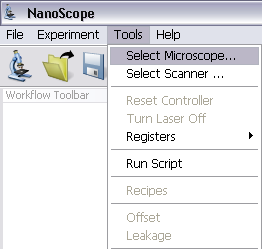
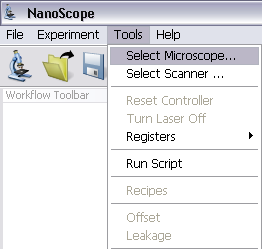
![]()
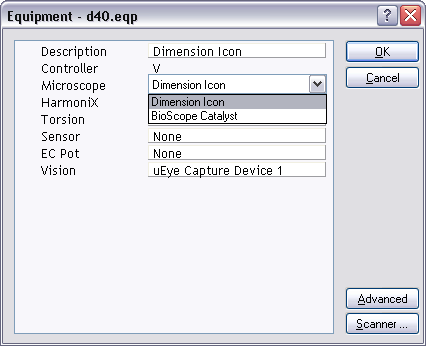
![]()
![]()

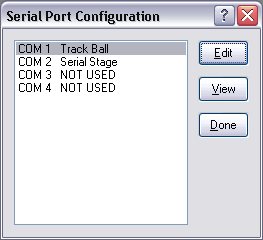
![]()