You can adjust the number of parameters shown in the Scan Parameter List using several methods.
|
|
The default Simple Mode, intended for novice users and shown in Figure 1, displays the minimum number of parameters needed to make an image. |
![]()
Figure 1: The Simple Mode view of the Scan Parameter List for PeakForce QNM in Air
|
|
The Expanded Mode view, shown in Figure 2, increases the number of displayed parameters enabling expert users to fine tune an image. |
![]()
Figure 2: The Expanded Mode view of the Scan Parameter List for PeakForce QNM in Air
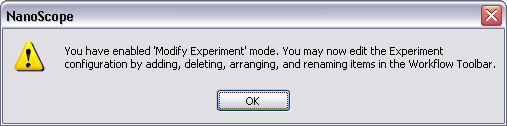
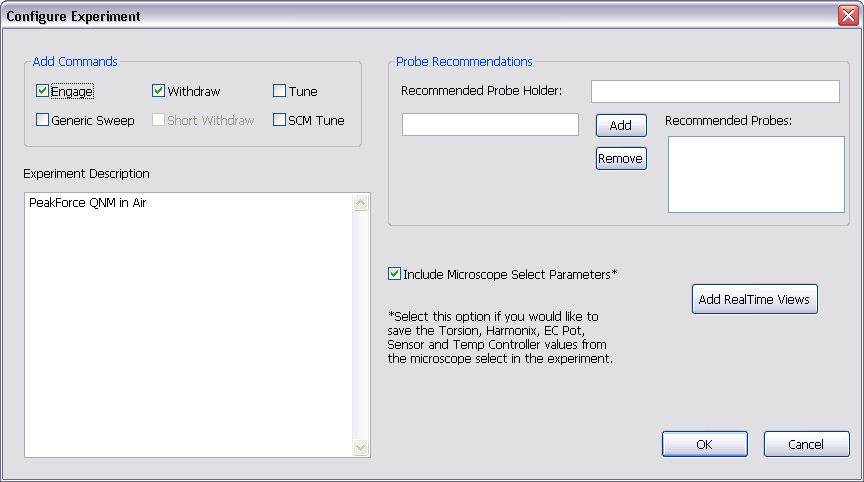
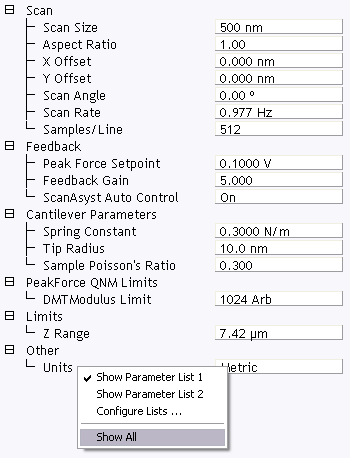
This makes all Scan Parameters visible along with two check boxes, the left, green, check box for the Simple Mode and the right, red, check box for the Expanded Mode. See Figure 3.
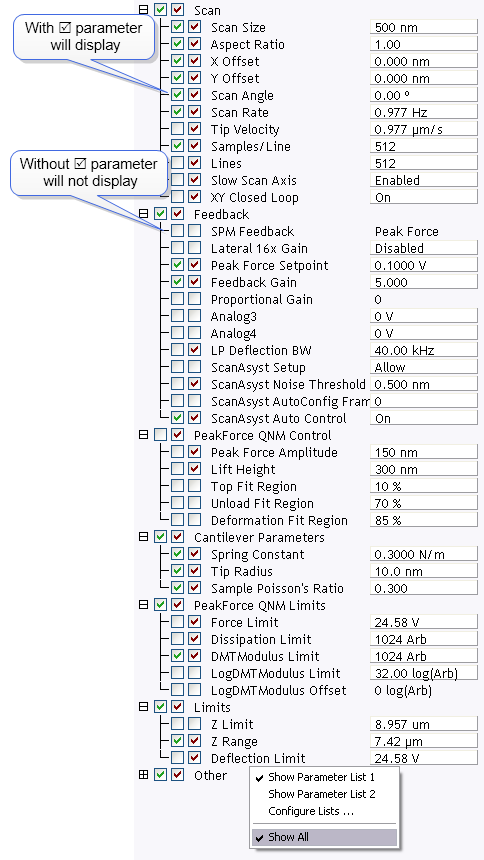
The checked R parameters display in normal Real-time mode while those parameters without a R will not display in normal Real-time mode.
Check the parameters that you want displayed and right-click in the Scan Parameter List and select Show All items to hide the unchecked parameters. The panel will once again appear in normal Real-time mode.
| www.bruker.com | Bruker Corporation |
| www.brukerafmprobes.com | 112 Robin Hill Rd. |
| nanoscaleworld.bruker-axs.com/nanoscaleworld/ | Santa Barbara, CA 93117 |
| Customer Support: (800) 873-9750 | |
| Copyright 2010, 2011. All Rights Reserved. |