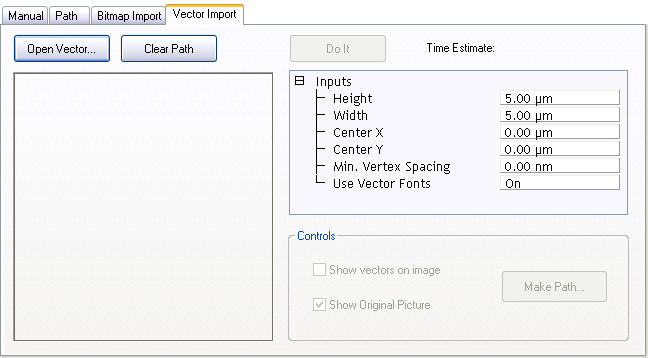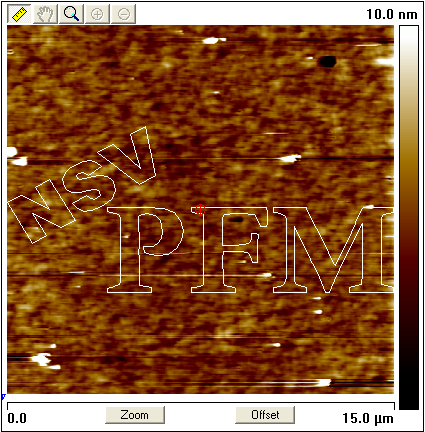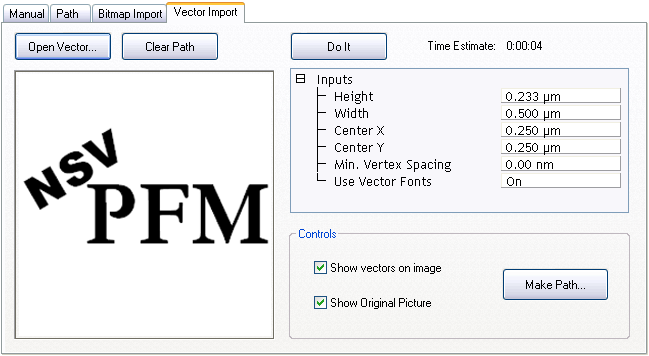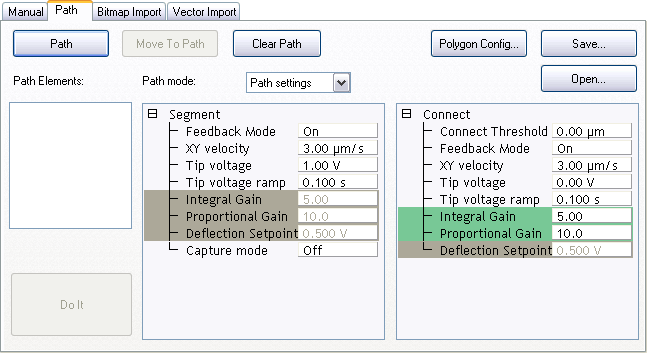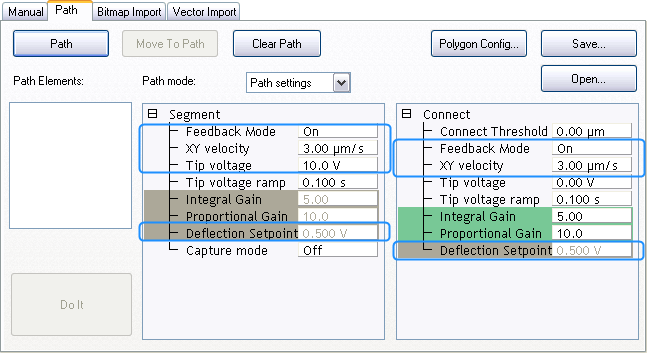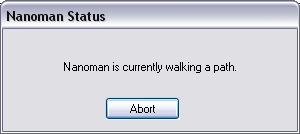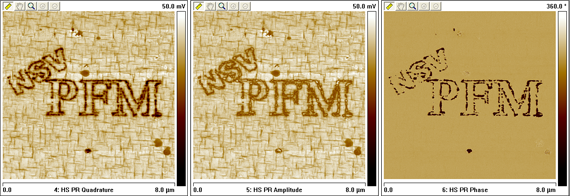10 V) usually polarizes the film. NanoMan software enables the user to write custom paths and patterns as well as import bitmaps and vectors directly into the NanoMan interface. This section assumes basic familiarity with the NanoMan V interface. More information about the NanoMan software is available in Support Note 013-413-000.
10 V) usually polarizes the film. NanoMan software enables the user to write custom paths and patterns as well as import bitmaps and vectors directly into the NanoMan interface. This section assumes basic familiarity with the NanoMan V interface. More information about the NanoMan software is available in Support Note 013-413-000.  12 V). Consequently, use a piezoresponsive thin film for PFM Nanolithography.
12 V). Consequently, use a piezoresponsive thin film for PFM Nanolithography.