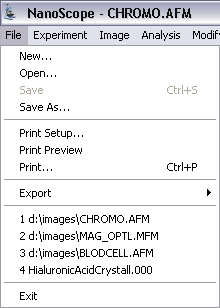
Basic file commands are common to most Windows applications. They include opening, closing, saving and printing files. Users familiar with Windows will already know how these commands work. Many of these basic file commands can be executed by either clicking on the associated icon or by using the File menu, shown in Figure 1.
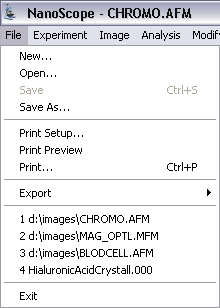
|
|
|
|
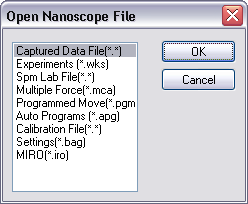
Figure 2: Open NanoScope File Dialog Box
|
![]()
|
Opening large captured images in NanoScope software may cause memory errors if you are collecting data (Realtime mode). You many configure the maximum file size that will be opened in NanoScope software by clicking Tools > Options > File Open Settings.
This opens the Open File Properties window, shown in Figure 4. The default maximum file size that will open in NanoScope is 25 MB. Files larger the file size limit will open in NanoScope Analysis.
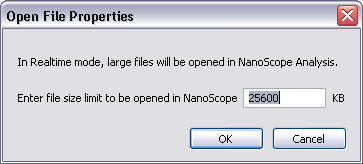
Figure 4: Open File Properties
|
|
To close a file, click the red close file icon in the top right corner of the image file. Alternatively, click the NanoScope icon in the top left corner of the image file and click Close. See Figure 5. |
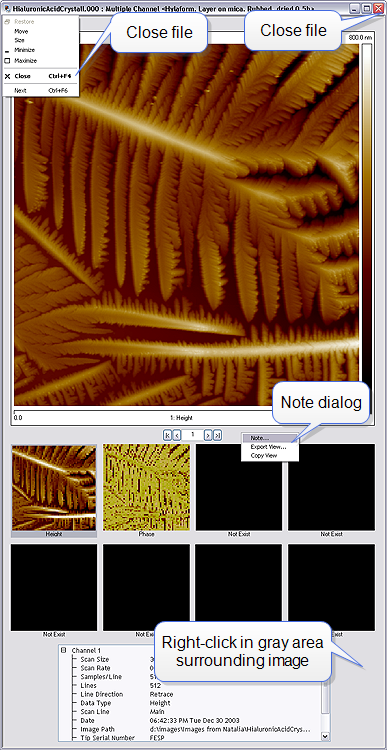
|
|
To save a file, click the File menu and select Save (open filename) or Save As (open filename) to save the file with a different name. Additionally, clicking on the Save icon will Save a file. |
To print a file, click on the File menu and select Print. To view a print preview in advance of printing, choose File > Print Preview from the File menu. Print settings may also be changed by selecting File > Print Setup from the File menu.
A Note can be added to any opened image by right clicking in the gray area surrounding the image or by selecting Image > Note... from the Menu bar. An Edit Note window, shown in Figure 6, will appear where the Note can be added. Enter the preferred text and click OK. To access the Note at a later time, click Image > Note.
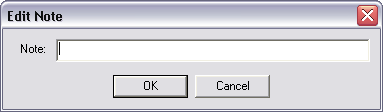
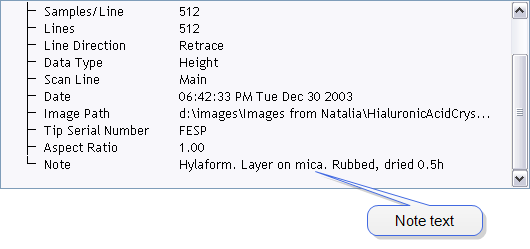
Figure 7: Note shown in Channel data panel
| www.bruker.com | Bruker Corporation |
| www.brukerafmprobes.com | 112 Robin Hill Rd. |
| nanoscaleworld.bruker-axs.com/nanoscaleworld/ | Santa Barbara, CA 93117 |
| Customer Support: (800) 873-9750 | |
| Copyright 2010, 2011. All Rights Reserved. |