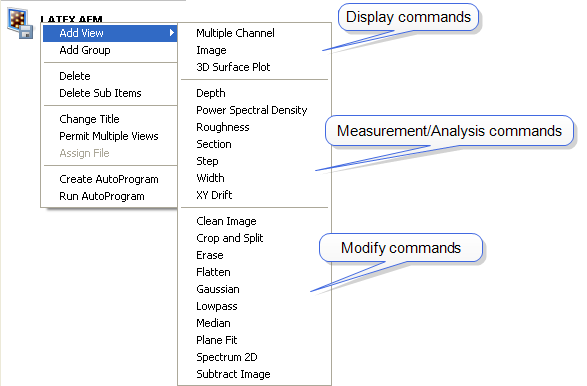
Right-click the offline icon of an image in the Workflow Toolbar (aka workspace) window to display the Offline Add View menu. The commands include display, measurement, analysis and modification commands, shown in Figure 1.
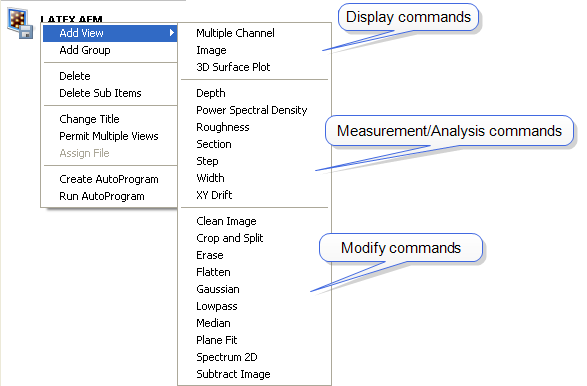
Figure 1: Image Processing Functions Menu
You can also add Offline views by clicking Image, Analysis or Modify in the NanoScope toolbar and selecting the desired function (see Figure 2).
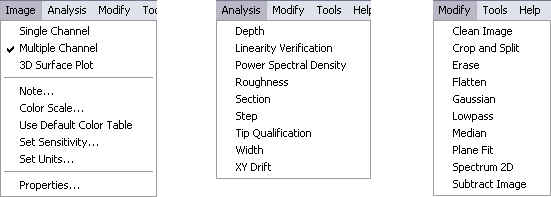
Figure 2: Adding Offline Functions
Select Tools > Options > Remove File on Close menu item (see Figure 3). You can also right-click the workspace and select Remove File on Close, shown in Figure 4. When selected, this option removes the workspace item of the offline file when all views on that file are closed.
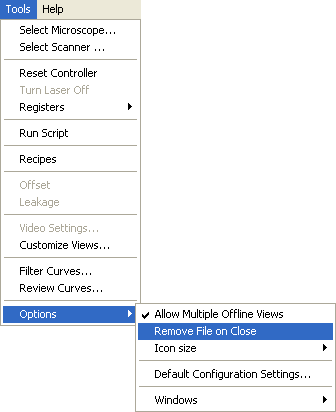
Figure 3: Select Tools > Options > Remove File on Close
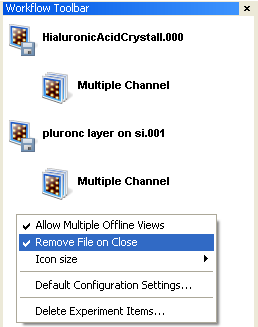
Figure 4: Select Remove File on Close from the Workflow Toolbar
| www.bruker.com | Bruker Corporation |
| www.brukerafmprobes.com | 112 Robin Hill Rd. |
| nanoscaleworld.bruker-axs.com/nanoscaleworld/ | Santa Barbara, CA 93117 |
| Customer Support: (800) 873-9750 | |
| Copyright 2010, 2011. All Rights Reserved. |