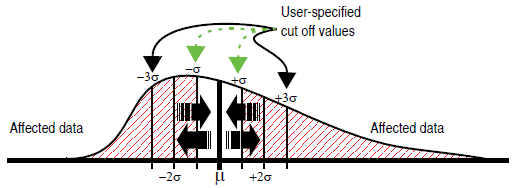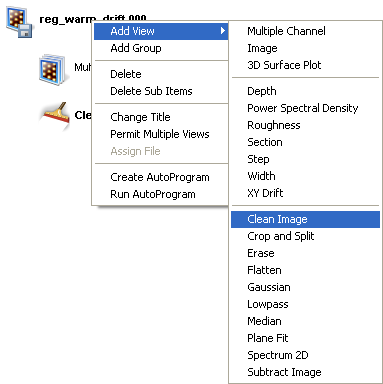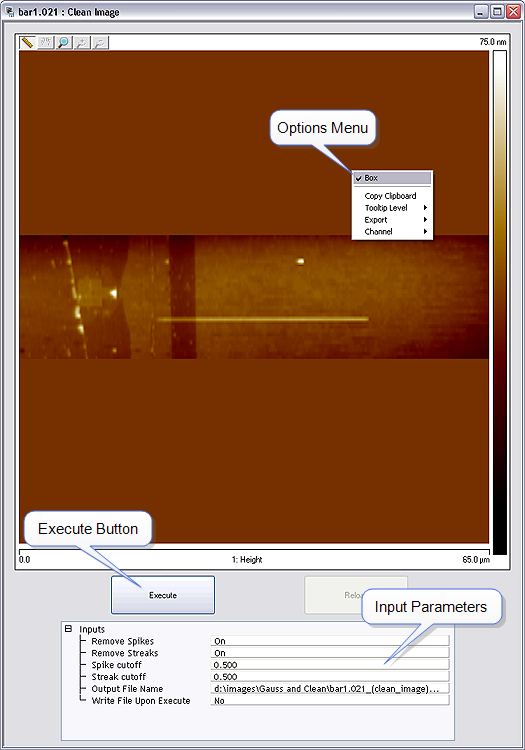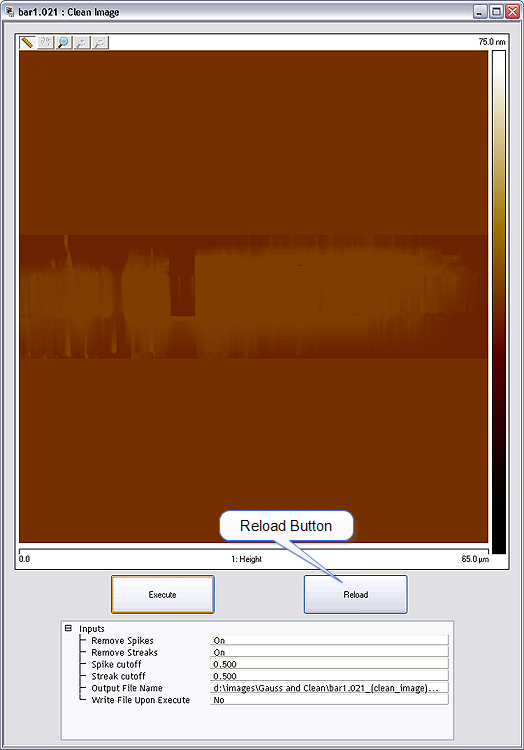The Clean Image command is used to smooth noisy image data within the cursor box you specify. The Spike cutoff and Streak cutoff commands define sigma cutoffs for spikes and streaks, respectively. Data points lying beyond the mean ± designated sigma values (σ) are replaced with the mean data value.