The AutoTune function, available in the Setup view, is often sufficient for correctly tuning the cantilever. The Cantilever Tune window provides access to additional controls such as Q Control and Smart Tune (see below).
|
|
The Cantilever Tune window is accessible by clicking the Manual Tune button in the Setup View or selecting Cantilever Tune from the Microscope menu. |
|
The AutoTune function, available in the Setup view, is often sufficient for correctly tuning the cantilever. The Cantilever Tune window provides access to additional controls such as Q Control and Smart Tune (see below). |
|
|
|
To access hidden parameters, use the Expanded mode. |
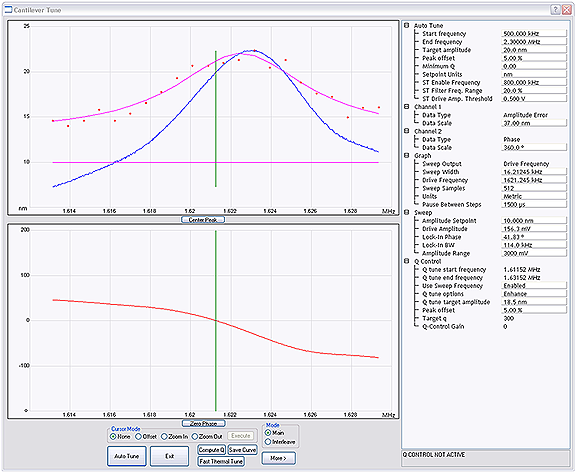
The Smart Tune parameters, visible under the Auto Tune parameter list, help ensure that the correct peak is selected when working with high-frequency probes:
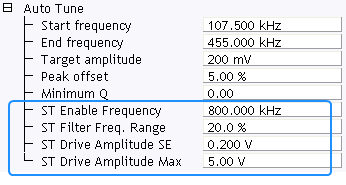
| Button | Description |
|---|---|
|
ST Enable Frequency |
If the Auto Tune End Frequency parameter is larger than this value, Smart Tune will be enabled whenever the user runs Auto Tune.
NOTE: The implication of this parameter is that Smart Tune is and the related parameters (below) are only applicable to high-frequency probes, such as FastScan-A.
|
|
ST Filter Freq. Range |
The software uses this value to narrow the frequency window around the peak amplitude (±%) and re-runs the Auto Tune sweep. This provides a better curve fit.
|
|
ST Drive Amplitude SE |
If the resultant Drive Amplitude is beyond this value, as illustrated in Figure 1, an error popup, shown in Figure 2, appears. This error log informs the user that the system has automatically switched to the standard engage algorithm. Smart Engage is not compatible with the current probe. To use Smart Engage with a subsequent probe, you must re-enable the Smart Engage functionality in the Engage Parameters window.
Figure 1: Cantilever tune window with frequency sweep for a probe with a Drive Amplitude beyond the ST Drive Amplitude SE threshold. (Hover over the image to view larger)
Figure 2: Error log window; appears when the system has disabled Smart Engage. |
| ST Drive Amplitude Max |
If the resultant Drive Amplitude is beyond this value, an error popup appears, shown in Figure 3, appears. This error log informs the user that there is most likely a problem with the probe. The probe should be replaced.
Figure 3: Error log window; appears when the system cannot tune the high-frequency probe. |
| www.bruker.com | Bruker Corporation |
| www.brukerafmprobes.com | 112 Robin Hill Rd. |
| nanoscaleworld.bruker-axs.com/nanoscaleworld/ | Santa Barbara, CA 93117 |
| Customer Support: (800) 873-9750 | |
| Copyright 2010, 2011. All Rights Reserved. |