The default Simple Mode, shown in Figure 1, displays the essential parameters needed to make an image.
The Scan and Ramp Parameter Lists display the user-configurable (depending on options) scan and ramp parameters relevant to your experiment type.
You can adjust the number of parameters shown in the Scan Parameter List using several methods.
|
|
The default Simple Mode, shown in Figure 1, displays the essential parameters needed to make an image. |
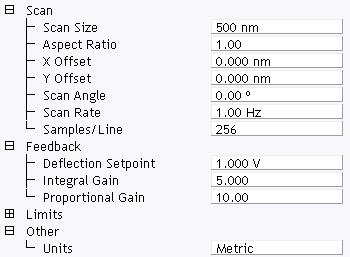
Figure 1: The Simple Mode view of the Scan Parameter List in Contact Mode .
|
|
The Expanded Mode view, shown in Figure 2, increases the number of displayed parameters, providing access to more advanced options. |
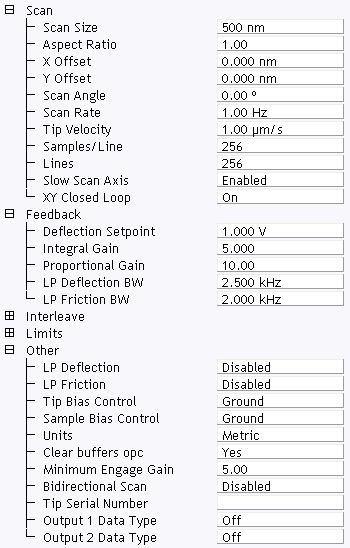
Figure 2: The Expanded Mode view of the Scan Parameter List in Contact Mode.
More advanced Scan Parameter List views are discussed below.
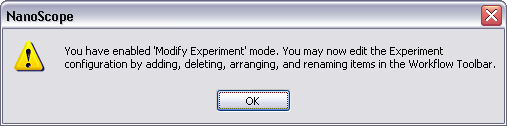
Figure 3: The Configure Experiment information window
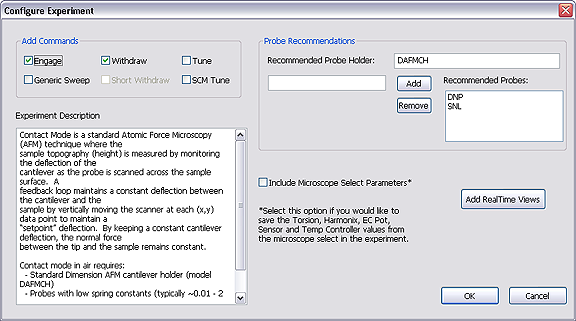
Figure 4: The Configure Experiment window
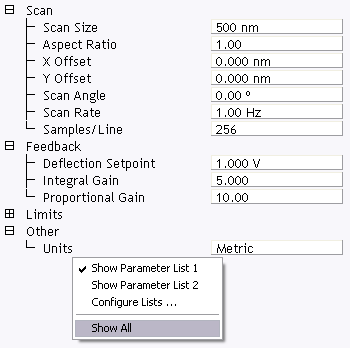
Figure 5: Select Show All items
This makes all Scan Parameters visible along with two check boxes, the left, green, check box for the Simple Mode and the right, red, check box for the Expanded Mode. See Figure 6.
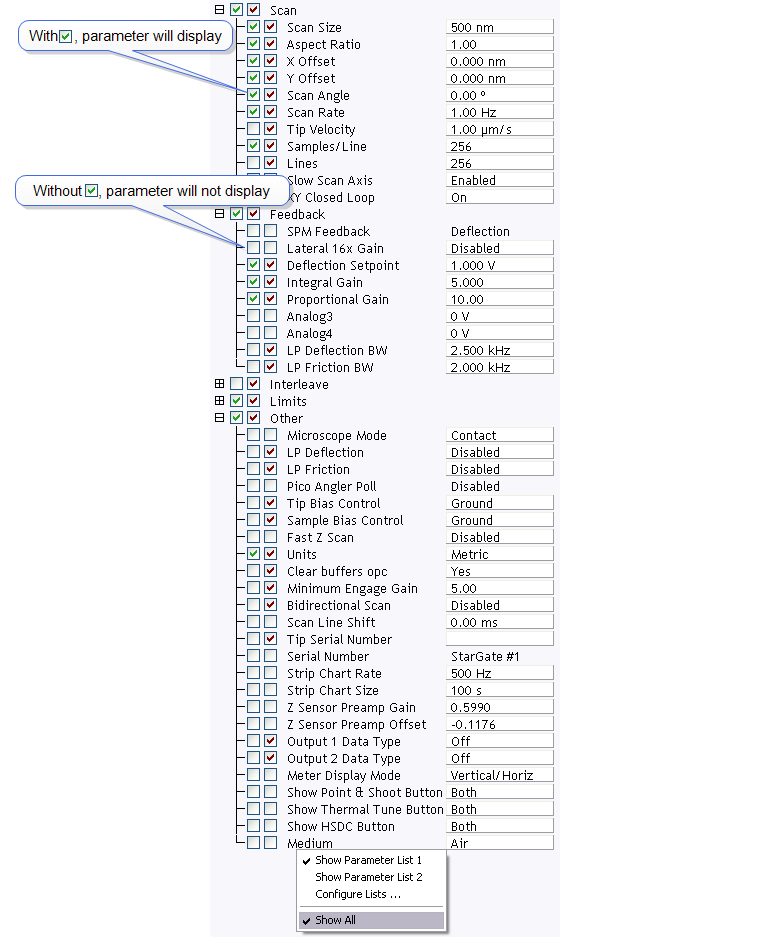
The checked parameters display in normal Real-time mode while those parameters without a will not display in normal Real-time mode.
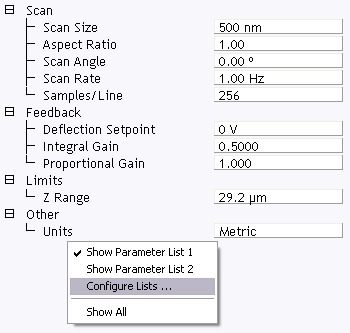
Figure 7: Select Configure Lists
This opens the Panel Lists Configuration window, shown in Figure 8.
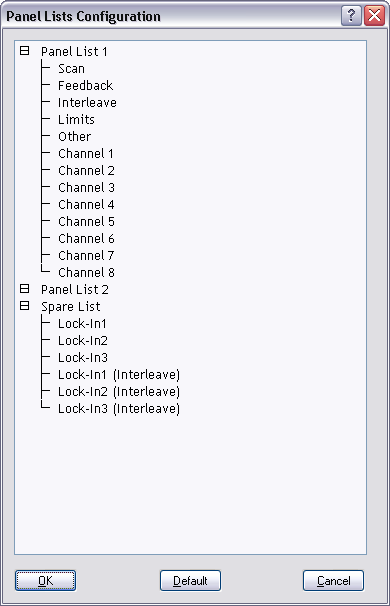
Figure 8: The Panel Lists Configuration window
This adds selected items to the Scan Parameter List.
The Show All function works in the Panel Lists Configuration window the same way that it works in the Scan Parameter List window.
A second Scan Parameter List can be made visible by right-clicking in the Scan Parameter List window and selecting Show Parameter List 2.
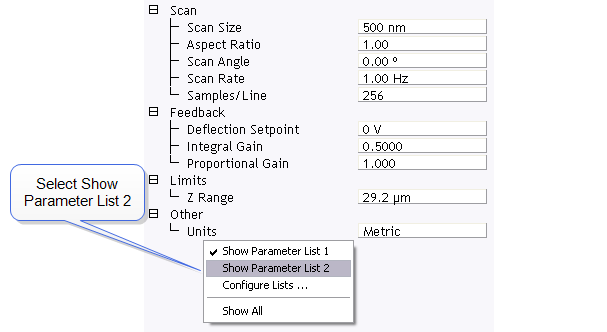
Figure 9: Show Parameter List 2
| www.bruker.com | Bruker Corporation |
| www.brukerafmprobes.com | 112 Robin Hill Rd. |
| nanoscaleworld.bruker-axs.com/nanoscaleworld/ | Santa Barbara, CA 93117 |
| Customer Support: (800) 873-9750 | |
| Copyright 2010, 2011. All Rights Reserved. |