
Right-clicking on the color bar along the right side of the image (see Figure 1) will produce a Color Scale button.

Figure 1: A NanoScope Real-time Scan Window
Clicking on this Color Scale button will open the Color Adjust menu, shown in Figure 1, where you can perform the following image adjustments:
Table 1 displays a list of the 26 NanoScope color tables with Contrast = 0 and Offset = 0.
| Color Table ID | Colors |
|---|---|
| 0 |

|
| 1 |

|
| 2 |

|
| 3 |

|
| 4 |

|
| 5 |

|
| 6 |

|
| 7 |

|
| 8 |

|
| 9 |

|
| 10 |

|
| 11 |

|
| 12 |

|
| 13 |

|
| 14 |

|
| 15 |

|
| 16 |

|
| 17 |

|
| 18 |

|
| 19 |

|
| 20 |

|
| 21 |

|
| 22 |

|
| 23 |

|
| 24 |

|
| 25 |

|
Table 1: NanoScope Color Tables
To change the color table, position the mouse over the color bar on the right side of the image. Click and hold the left mouse button, then drag the mouse from left to right to scroll through the different color tables or set the table number in the Color Adjust window.
Both Contrast and Offset, adjustable in the Color Scale window, have a major effect on displayed colors. An example is shown for Color Table 12 in Figure 2.
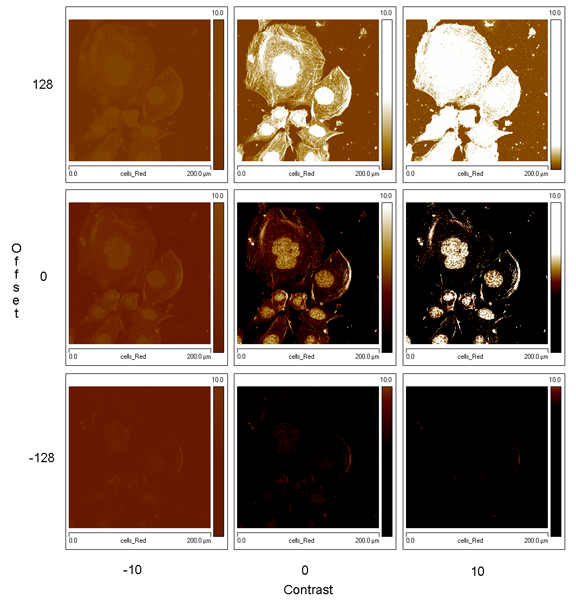
Figure 2: Effect of Contrast and Offset on displayed color for Color Table 12
| www.bruker.com | Bruker Corporation |
| www.brukerafmprobes.com | 112 Robin Hill Rd. |
| nanoscaleworld.bruker-axs.com/nanoscaleworld/ | Santa Barbara, CA 93117 |
| Customer Support: (800) 873-9750 | |
| Copyright 2010, 2011. All Rights Reserved. |