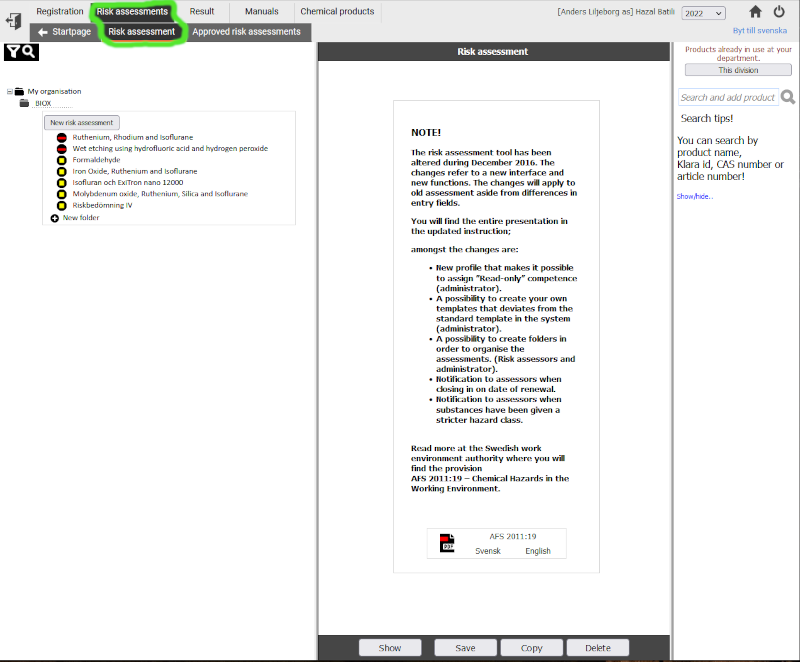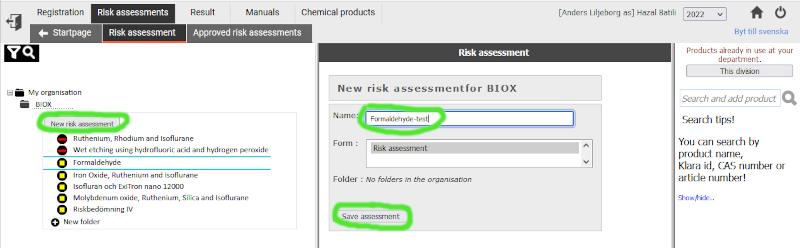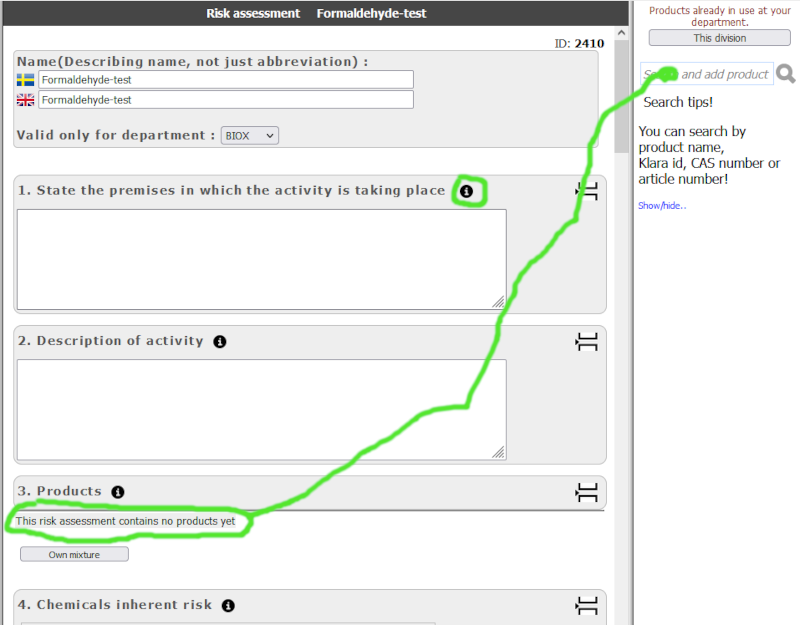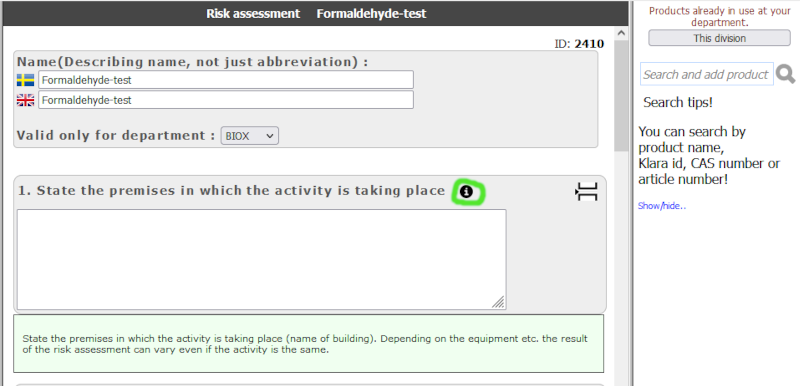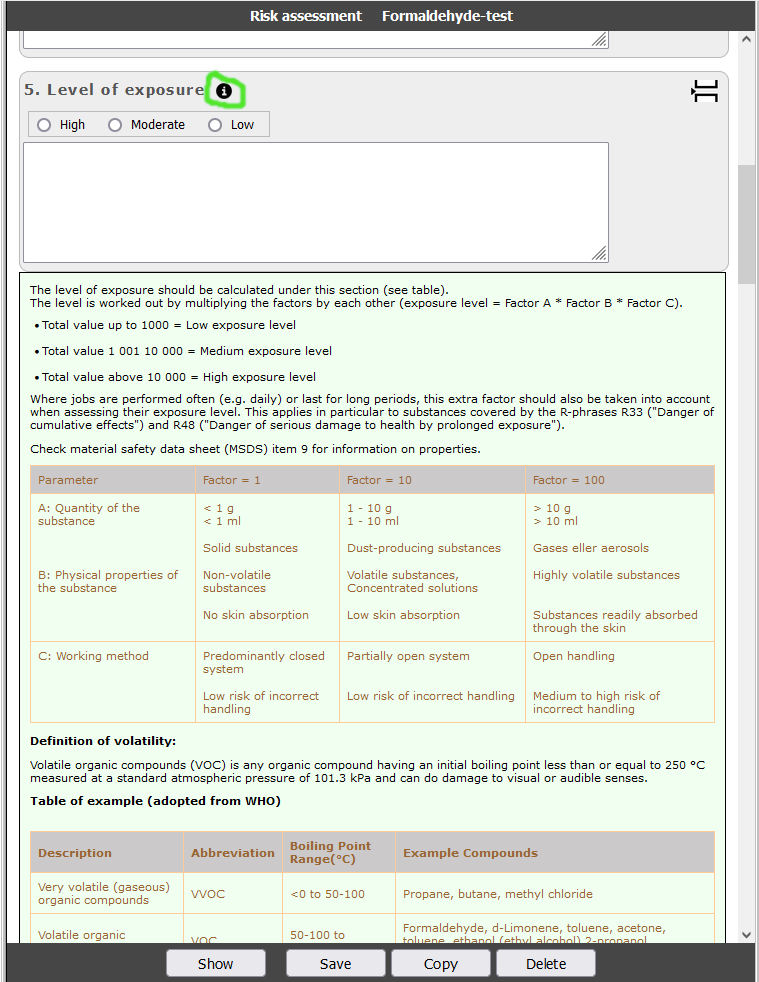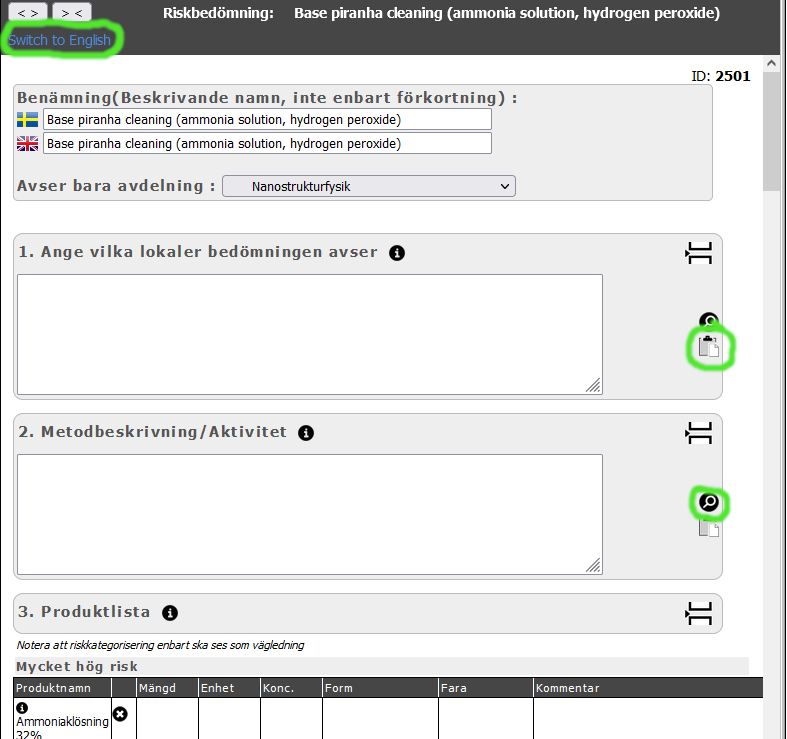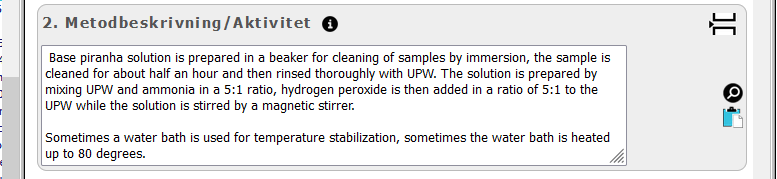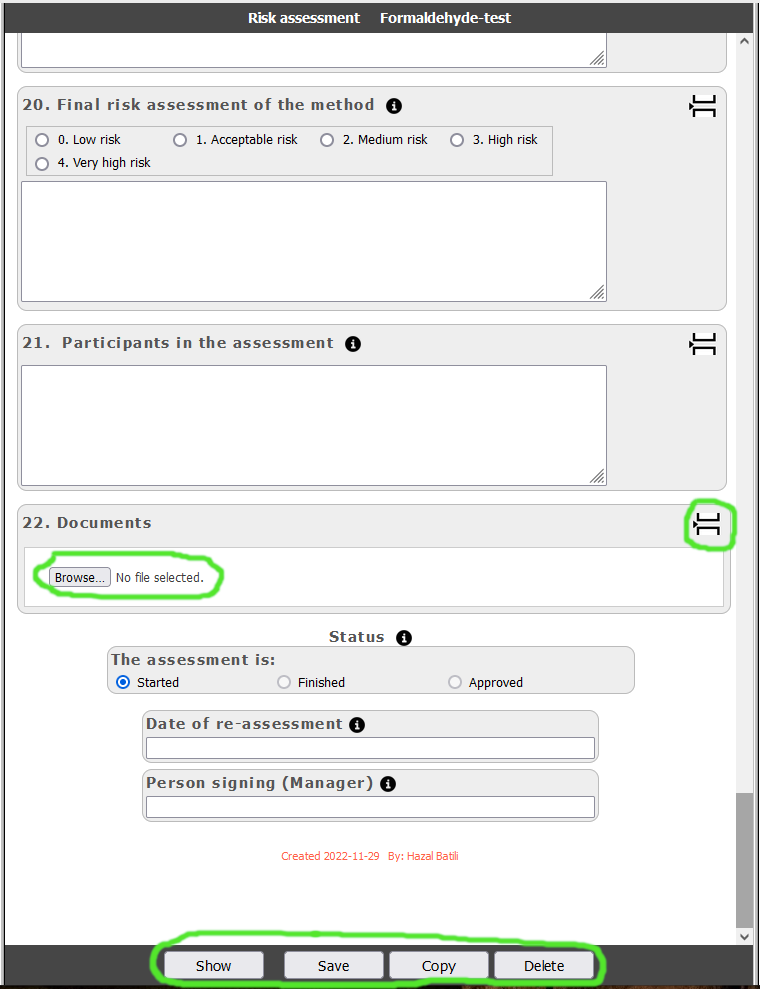|
A risk assessment is necessary for estimation of dangers
for a particular process. The substances used in the process
as well as the handling of them must be considered
in order to fully estimate the risks involved.
In KLARA there is a tool to help doing this assessment. The tool consists of a form with several sections to be filled out, the substances in the process are added from the KLARA database including the danger symbols and risk phrases. The procedure is described in the different sections of the form, as well as the protection necessary. Some sections are for indicating the danger level, level of exposure etc. Each section contains a help function ("i" inside a small black dot) that will expand a help text relevant for the section. Below is shown the very first page when entering the risk assessment module. |