
This manual is © Oxford Instruments and Oxford Plasma Technology.
Issue 5: August 99
Converted to HTML by webmaster Anders Liljeborg

The Select Log page is displayed by selecting the Process button, then the Log View option.
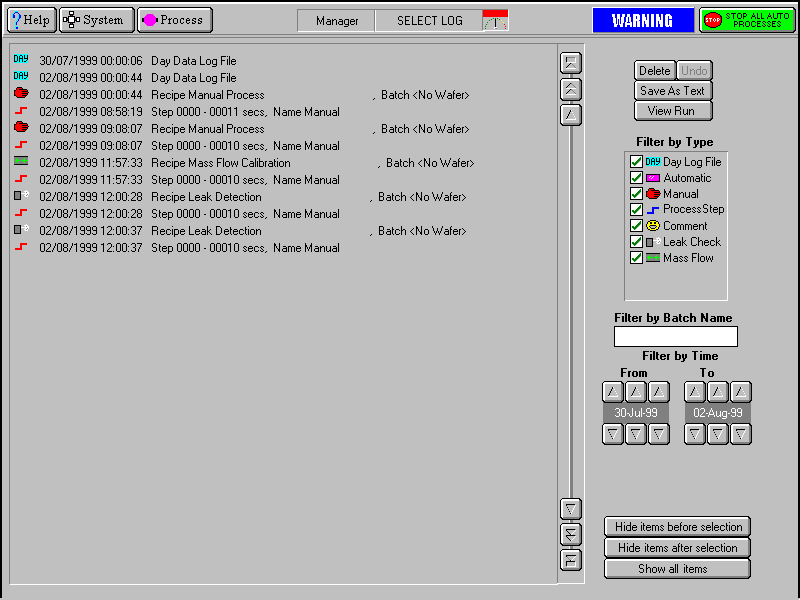
Diagram 5-13: Select Log page
The page comprises a list of logged events which can be filtered by type, batch name and time. When the required events have been selected, they can be viewed on the Log View page.
The facilities provided on the page are as follows:
|
List of logged events |
Displays a list of logged events in a date/time sequence. Each event is identified by an icon, date, time, title, duration, name and comments (if present). An event is selected (highlighted) by clicking on it. |
|
Delete button |
Deletes the selected event |
|
Undo button |
Undo the last action |
|
Save As Text button |
Save the selected event as a text file for use in spreadsheets etc. |
|
View Run button |
Opens the Run Log page with the selected log data displayed, See Sub-section 5.10.7. |
|
Filter by Type list |
A list of event types with associated checkboxes. Use this panel to select the events to display in the Event list. A checkbox showing an ‘x’ indicates that the associated event type will not be displayed. A checkbox showing a ‘3’ indicates that the associated event type will be displayed. |
|
Filter by Batch Name field |
Enter a batch name to list only logged events associated with that batch. |
|
Filter by time fields and buttons |
Use these controls to select events occurring in a time range to be displayed. |
|
Hide items before selection button |
Displays all events after and including the highlighted event. |
|
Hide items after selection button |
Displays all events before and including the highlighted event. |
|
Show all items button |
Displays all previously hidden events. |
The Run Log page is accessed from the Select Run page by clicking on the View Run button.
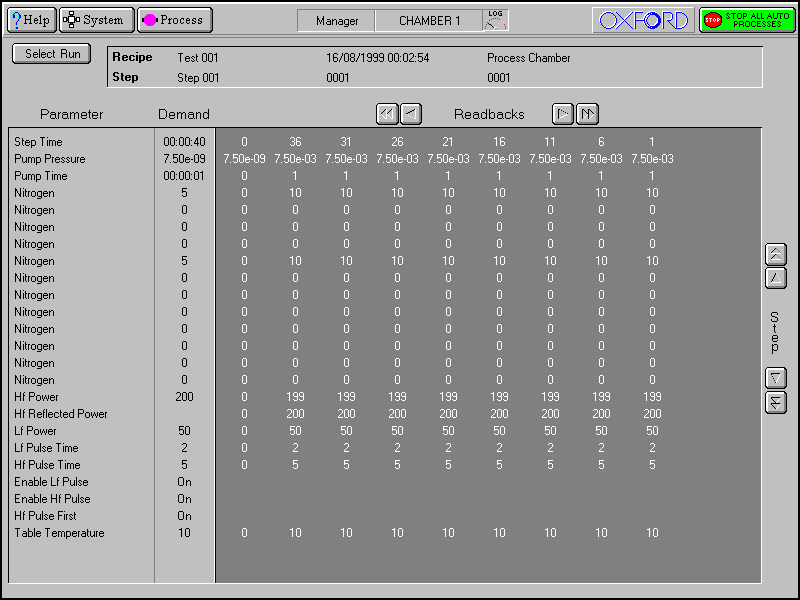
Diagram 5-14
: Run log pageThe page displays the Parameters, Demands and Readbacks for the selected log data.
The facilities provided on the page are as follows:
|
Select Run button |
Displays the Select Log page. |
|
Log information panel |
Displays details about the selected log data. |
|
Parameter list |
Lists the logged parameter names |
|
Demand list |
Displays the demanded parameter value |
|
Readbacks list |
Displays the logged parameter values with respect to time at the log intervals specified for the process run. The list can be scrolled horizontally either by single readbacks or by page. The list can also be scrolled vertically to display further steps (for multi-step recipes). |
The Chamber 1 page is displayed by selecting the Process button, then the Chamber 1 option.
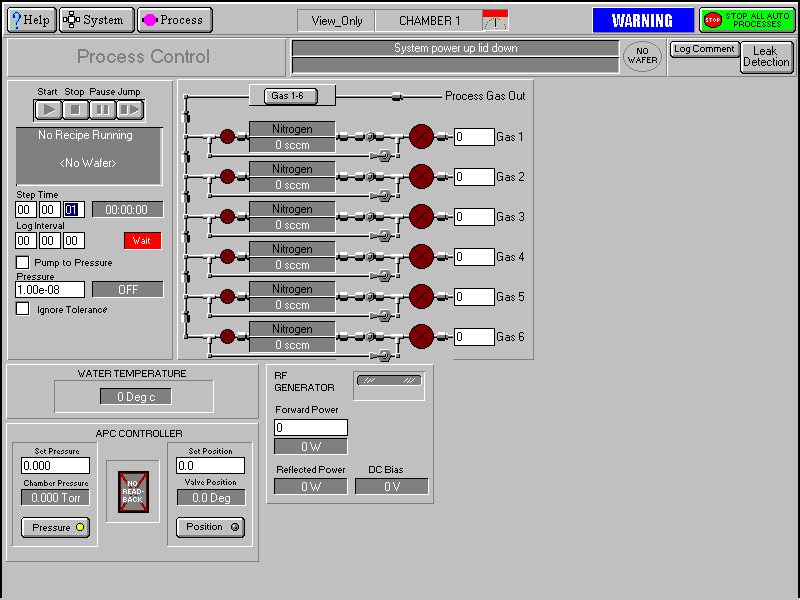
Diagram 5-15: Chamber 1 Process Control page
This page is used to set the process parameters either for a manual run, or for a process step to be used in an automatic run recipe.
The facilities available on this page are:
|
Process chamber message field |
Displays context related messages about the process chamber. |
|
Log Comment field |
Used to enter comments about the current process run which can be viewed on the log viewer page. |
|
Wafer status field |
Displays context related messages about the wafer currently in the process chamber. |
|
Log Comment button |
Allows comments about the current process to be entered in the Log Comment message field. While entering a comment, the button title changes to OK to allow the comment to be accepted. |
|
Leak Detection button |
Select to carry out a process chamber leak rate test and to calibrate the MFCs. See sub-section 5.10.9. |
|
Start button |
Select to start a manual process run using the parameters set on this page. Be aware that selecting this button will cause system components, e.g. valves, heaters etc., to operate! |
|
Stop button |
Select to stop the current process step. |
|
Pause button |
Select to pause the current process. |
|
Jump button |
Select to jump to the next process step. |
|
Recipe message field |
Displays information about the current recipe, step, loaded wafer identity, etc.. |
|
Step Time fields |
Enter the required step time in hours:minutes:seconds. While a process is running, the adjacent field displays the time remaining to the end of the step. |
|
Log Interval fields |
Enter the interval required between data logging events. |
|
Process status field |
Indicates the process status; either Ready, Auto or Manual |
|
Pump to Pressure checkbox |
Select to create a pumping step. The system will pump down until the demanded pressure is reached. The step will remain active until this condition is met. The RF Generator is automatically switched off during the step. (4 Indicates selected). All setpoints are automatically set to zero, except for base pressure. |
|
Pressure fields |
Enter the required Process Chamber pressure for the step. The measured pressure is displayed in the adjacent field. |
|
Ignore Tolerances checkbox |
Select to disable tolerance checking during the current step. (4 indicates selected). NOTE: RF power turns on immediately without waiting for flows and pressure to be established. |
|
WATER TEMPERATURE field |
Displays the current cooling water temperature.
|
|
APC CONTROLLER panel |
Select either the Pressure button, or the Position button. Then enter the required Chamber Pressure or APC valve position as appropriate. The current Process Chamber pressure and valve status are displayed. |
|
RF Generator panel |
Enter the required forward power. The forward power, reflected power and DC bias are displayed. |
|
Process gas pod mimic |
Displays a mimic of the gas lines installed in the gas pod. Enter the required gas flow in sccm for each gas line. Click on the Gas Name in an MFC mimic to edit the associated Gas Factors; the following dialogue is displayed.
It is recommended to keep the Gas Factor as 1, and to put the full scale of the MFC for the gas used in the Mass Flow field. For example, if Argon is used with a 100 sccm N2 MFC. Put gas factor 1 and Mass Flow 141 sccm. |
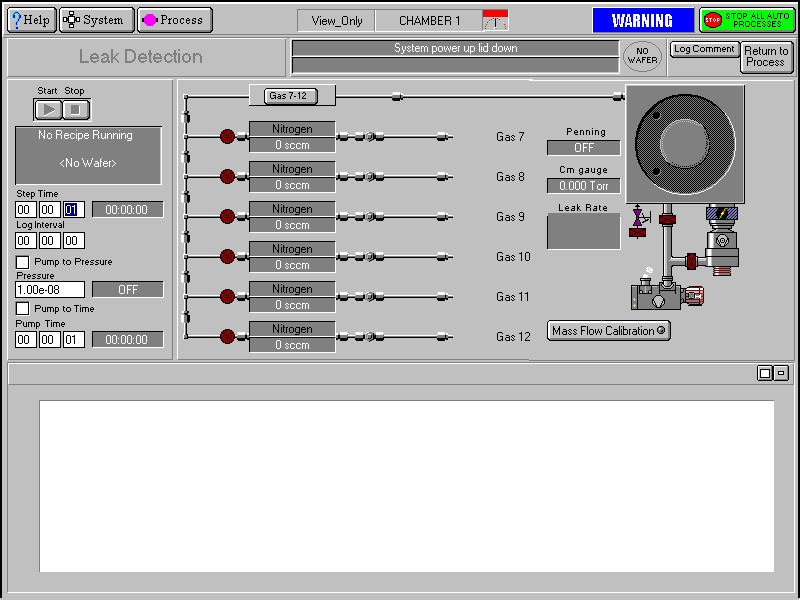
Diagram 5-16: Leak Detection page
The leak detection page, accessed from the Chamber 1 process page by selecting the Leak Detection button, allows you to perform automatic or manual leak detection runs.
The Leak Detection page can be used to check the rate-of-pressure rise in a sealed process chamber. The chamber is first pumped (either for a fixed time, or to a given pressure). The chamber then seals and the pressure rise rate is calculated. A graph of the chamber pressure against time is plotted. The test stops either when a test time elapses, or when the pressure gauge reaches full scale. The chamber is returned to pumping at the end of the test.
The rate-of-pressure rise will depend on:
Outgassing and virtual leaks are reduced by more pumping. Outgassing is increased if the temperature of the whole system is raised.
The facilities available on this page are:
|
Page function title field |
Displays the current function of the page, i.e. Leak Detection |
|
Process chamber message field |
Displays context related messages about the process chamber. |
|
Log Comment message field |
Used to enter comments about the current process run which can be viewed on the log viewer page. |
|
Wafer status field |
Displays context related messages about the currently loaded wafer. |
|
Log Comment button |
Allows comments about the current process to be entered in the Log Comment message field. While entering a comment, the button title changes to OK to allow the comment to be accepted. |
|
Return to Process button |
Select to return to the Chamber 1 process page. |
|
Start button |
Select to commence a leak detection test. |
|
Stop button |
Select to halt a leak detection test and return to pumping. |
|
Recipe message field |
Displays information about the current recipe, step, loaded wafer identity etc. |
|
Step Time fields |
Enter the required step time (in hours:minutes:seconds) for the duration of the pressure-rise test. While a process is running, the adjacent field displays the time remaining to the end of the step. |
|
Log Interval fields |
Enter the sampling rate for the datalogging log file (in hours:minutes:seconds). If set to zero, no data log will be made. |
|
Pump to Pressure checkbox |
Select to cause the initial pumpdown to continue until a given pressure is reached. The step will remain active until this condition is met. Both RF Generators are automatically switched off during the step. (4 Indicates selected). All setpoints are automatically set to zero, except for base pressure. See the NOTE at the end of this sub-section. |
|
Pressure fields |
Enter the required Process Chamber target pressure. The measured pressure is displayed in the adjacent field. |
|
Pump to time checkbox |
Select to give the initial pumpdown a fixed duration. See the NOTE at the end of this sub-section. |
|
Pump Time |
Duration of initial pumpdown (in hours:minutes:seconds). |
|
Gas pod and process chamber mimic |
Displays a mimic of the gas pod, process chamber and vacuum system. The pressures read by the chamber Penning and CM gauges are also displayed. |
|
Mass Flow Calibration button |
Select to calibrate the MFCs. Calibration is carried out by clicking on each MFC mimic, then entering the Gas Name, Gas Factor and Mass Flow. See sub-section 5.10.10. |
|
NOTE: |
If both "Pump to pressure" and "Pump to time" are selected, then "Pump to time" takes precedence. |
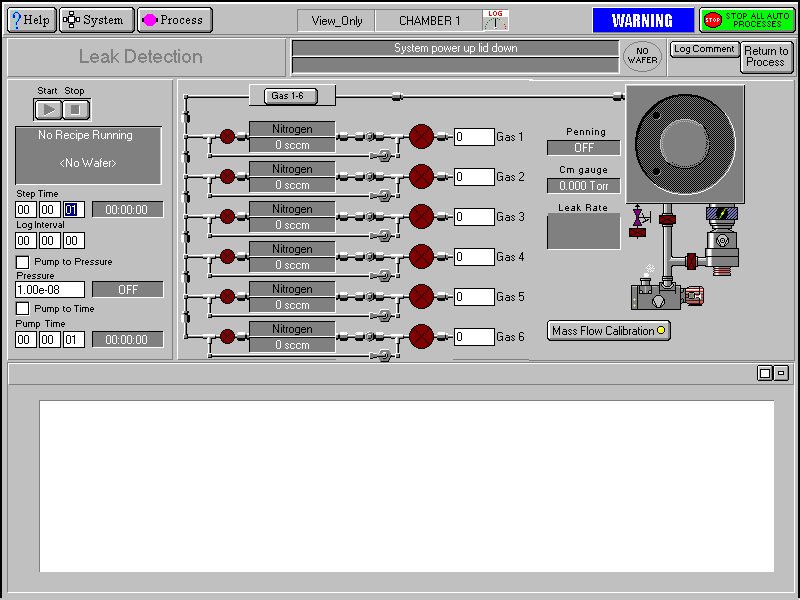
Diagram 5-17: Mass flow calibration page
This is similar to the Leak Detection page (see sub-section 5.10.9) with the addition of setpoint boxes for the Mass Flow Controllers. Only the "Pump to Time" feature should be selected, because the selected gases will turn on during the initial pumpdown period. (If "Pump to pressure" is selected with a gas flowing, it is unlikely to reach the target pressure).
When the initial pumping and MFC stabilisation period ends, the chamber seals and fills slowly. The rate-of-pressure rise is calculated and displayed.
NOTE: Chamber pressure depends on quantity of gas added and on the chamber temperature. If a high-power plasma has been run recently, the chamber will be hotter and the rate-of-pressure rise will be greater for the same gas flow.