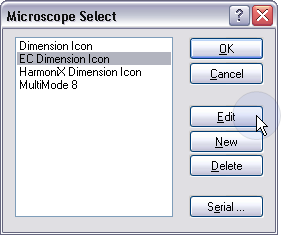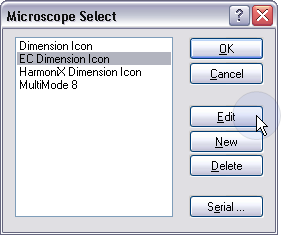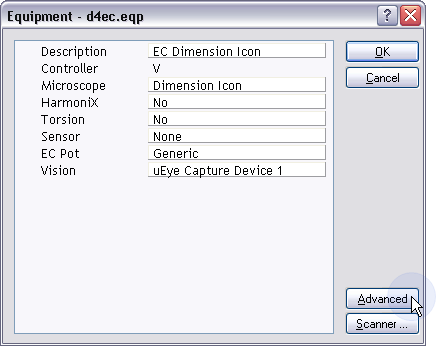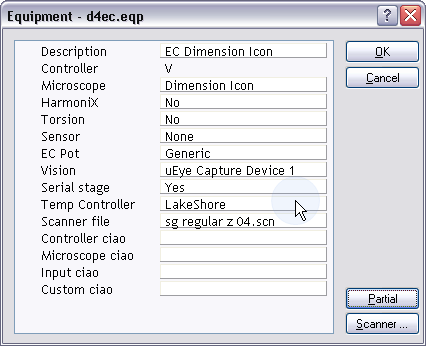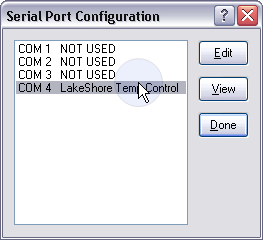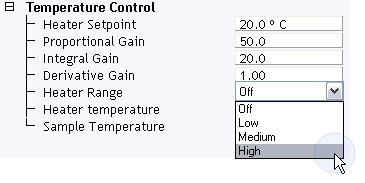NanoScope Software Control
NanoScope software is capable of controlling basic functions of the LakeShore 331S. Follow the procedure below to enable NanoScope software control of your LakeShore 331S.
Configure NanoScope
To enable NanoScope software control of the LakeShore 331:
- Click Tools > Select Microscope. This will open the Microscope Select window:
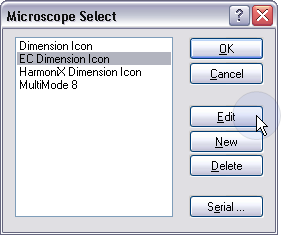
- Click Edit to open the Equipment window:
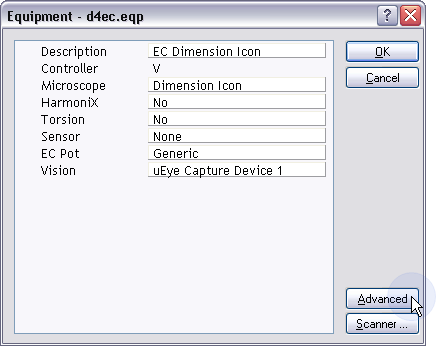
- Click Advanced to open the Advanced view:
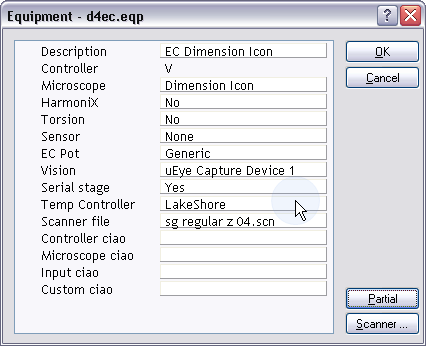
- Select LakeShore for the Temperature Controller and click OK to accept your choice and close the Equipment window.
- Click Serial in the Microscope Select window to open the Serial Port Configuration window:
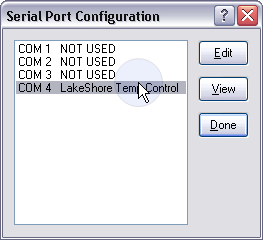
- Select COM 4 and click Edit to open the Edit Port Setup window:

- Select LakeShore Temp Controller for the Equipment Type and 9600 for the Baud rate.
- Click OK to accept your choice and close the Edit Port Setup window.
- Click Done to close the Serial Port Configuration window.
- Click OK to close the Equipment window.
- Click OK to close the Microscope Select window.
Operating the LakeShore 331 with NanoScope
- Turn the line power switch, shown in Figure 1, on the back of the LakeShore 331 to On. A Temperature Control panel, shown in Figure 1, will appear in the Scan Parameter list.

Figure 1: The NanoScope Temperature Control panel
NOTE: You may verify the Sensor A and Sensor B connections by warming the external temperature sensor with your fingers. The displayed Sample Temperature should increase.
- Set the Proportional, Integral and Derivative Gains to 50, 20 and 1 respectively.
- Set the Heater Setpoint.
- Set the Heater Range to High (see Figure 2). This turns the LakeShore heater output on.
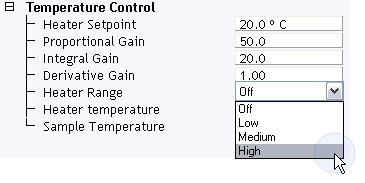
Figure 2: Set the Heater Range to High.
| www.bruker.com
|
Bruker Corporation |
| www.brukerafmprobes.com
|
112 Robin Hill Rd. |
| nanoscaleworld.bruker-axs.com/nanoscaleworld/
|
Santa Barbara, CA 93117 |
| |
|
| |
Customer Support: (800) 873-9750 |
| |
Copyright 2010, 2011. All Rights Reserved. |
Open topic with navigation