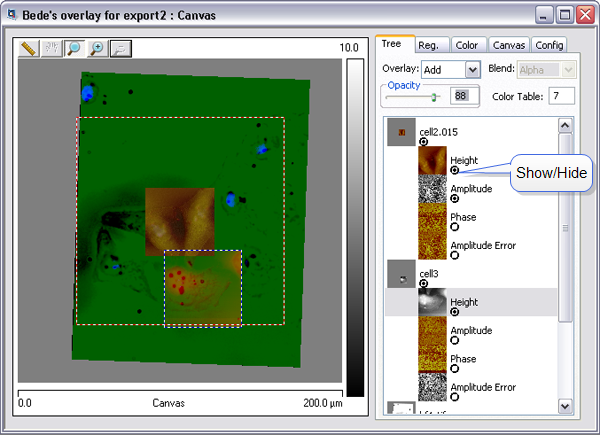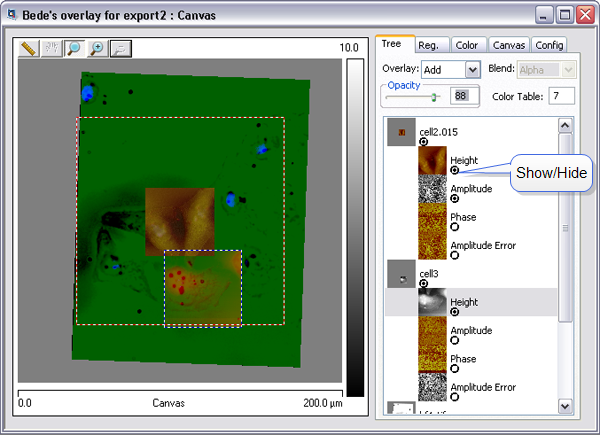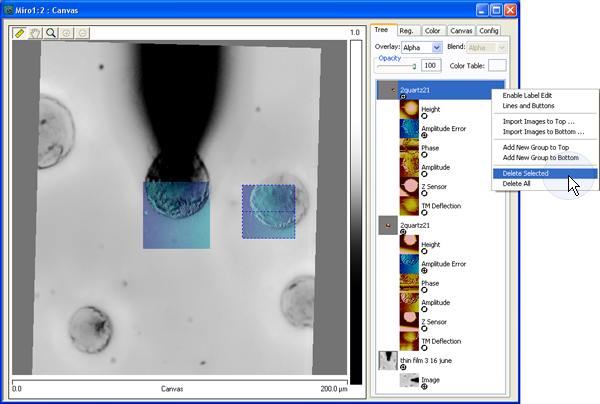The Tree Tab
The Tree tab allows you to select the AFM and optical channels to be overlaid, change their tree structure, adjust their overlay and blend properties, color, and opacity.
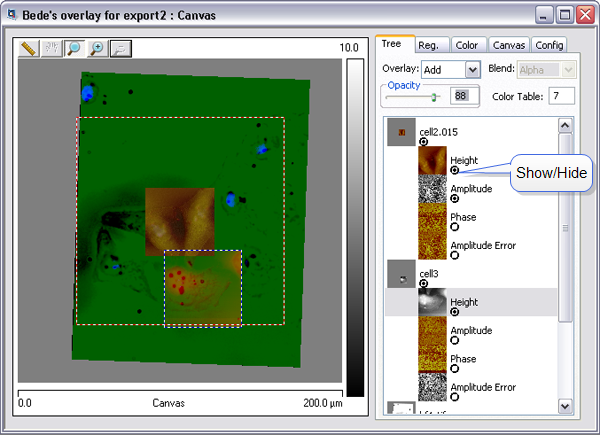
Figure 1: MIRO Canvas with Lines and Buttons selected
Functions Performed on a Selected Image:
- Show/Hide: Click the radio button below the image name to show/hide the image (as demonstrated in Figure 1).
- Change Order in tree: Drag the image to change its order in the tree. The order of images in the tree determines the overlay order on the canvas.
- Overlay: Specifies the overlay method for the images. Define α as the opacity and "n" as the layer number.
Settings:
- Alpha: Colorn = ColornOriginal * αn + Colorn–1 * (1–αn)
- Add: Colorn = ColornOriginal * αn + Colorn–1
- Max: Max[ColornOriginal * αn, Colorn–1]
- Blend: Specifies the overlay method for the channels. Define n as the layer number with n = 1 the bottom layer and αn as the opacity of the nth layer.
Settings:
- Alpha: Colorn = ColornOriginal * αn + Colorn–1 * (1–αn)
- Add: Colorn = ColornOriginal * αn + Colorn–1
- Max: Max[ColornOriginal * αn, Colorn–1]
- Opacity: Move the Opacity slider, enter a number or use the arrow keys to change the opacity of an image. This function aids image alignment.
- Color Table: Selects the color table. See List of Color Tables.
Canvas Formatting Functions:
Right-click the Tree on the right-hand side of the canvas to access most of the Tree Tab functions:
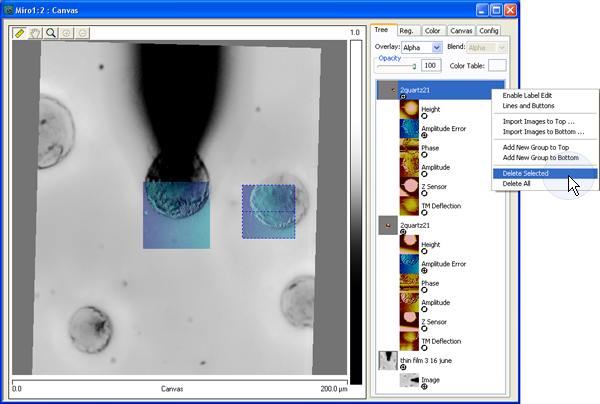
Figure 2: Example of function options available by right-clicking on the tree
- Enable Label Edit: When selected, allows the user to change the image label
- Lines and Buttons: The Lines and Buttons function, shown in Figure 1, displays the image tree structure. Clicking a button collapses that portion of the tree.
- Import Images to Top: Sets default to import an image to the top of the selected image
- Import Images to Bottom: Sets default to import an image to the bottom of the selected image
- Add new Group to Top: Adds a new group to the top of the selected image
- Add new Group to Bottom: Adds a new group to the bottom of the selected image
- Delete Selected: Deletes the selected image from MIRO
- Delete All: Deletes all images from MIRO
| www.bruker.com
|
Bruker Corporation |
| www.brukerafmprobes.com
|
112 Robin Hill Rd. |
| nanoscaleworld.bruker-axs.com/nanoscaleworld/
|
Santa Barbara, CA 93117 |
| |
|
| |
Customer Support: (800) 873-9750 |
| |
Copyright 2010, 2011. All Rights Reserved. |
Open topic with navigation