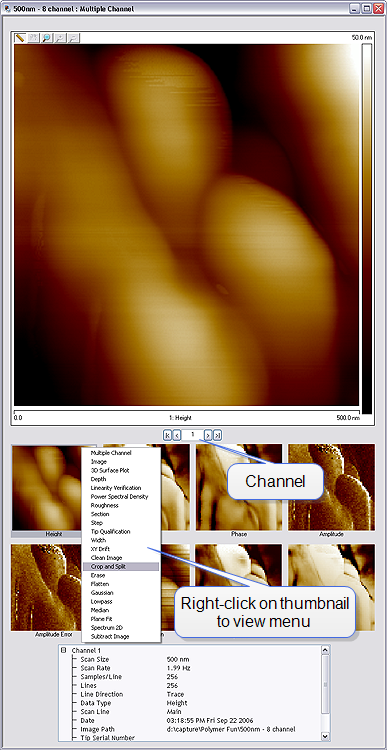Multiple Channel Analysis

|
It is often advantageous to analyze more than one channel of data from the same scan simultaneously. The Multiple Channel Analysis feature allows you to view up to eight channels of data simultaneously with one channel enlarged. Multiple Channel is the default initial view for all offline image analysis.
|
Eight Channel Image
Open the Multiple Channel offline view by double-clicking an image file in the image browse window. See Figure 1. Change the displayed channel by clicking either a thumbnail on the bottom or the previous/next buttons below the image window.
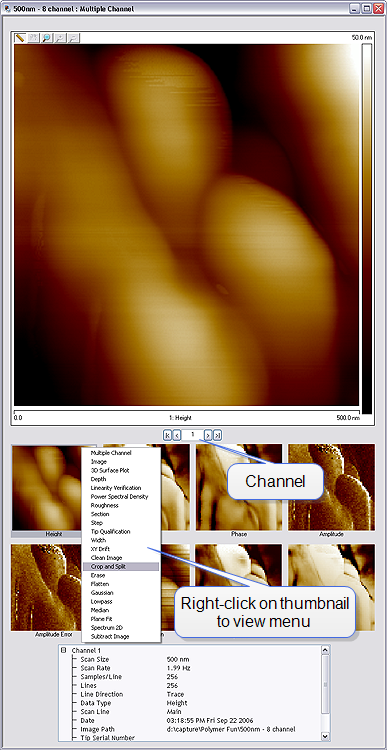
Figure 1: Multiple Channel offline view—single monitor
Analyzing Captured Multichannel Images
When performing any analysis of a multi-channel scan, you may only analyze one channel at a time. Highlight the appropriate channel image by clicking on it, then select the desired Analysis view by any one of the following:
- Right-clicking on the image file name in the Workflow Toolbar, selecting Add View, and clicking on the desired view.
- Selecting Analysis or Modify from the menu bar and clicking on the desired view.
- Clicking on the appropriate icon in the toolbar.
- Right-clicking on a thumbnail in the Multiple Channel window. See Figure 1.
Once you select the desired channel, and the appropriate view, a new window will open with only the image of the selected channel and you may start your analysis. If the image display in the view is not the desired channel, you can right-click on the image, go to Channel, and select the appropriate channel from the pop-up menu.
| www.bruker.com
|
Bruker Corporation |
| www.brukerafmprobes.com
|
112 Robin Hill Rd. |
| nanoscaleworld.bruker-axs.com/nanoscaleworld/
|
Santa Barbara, CA 93117 |
| |
|
| |
Customer Support: (800) 873-9750 |
| |
Copyright 2010, 2011. All Rights Reserved. |
Open topic with navigation