|
|
Open the Browse window by clicking theShow/Hide Browse icon on the toolbar. Directory icons appear in the Browse window. Double-click a folder icon to browse that directory. See Figure 1. |
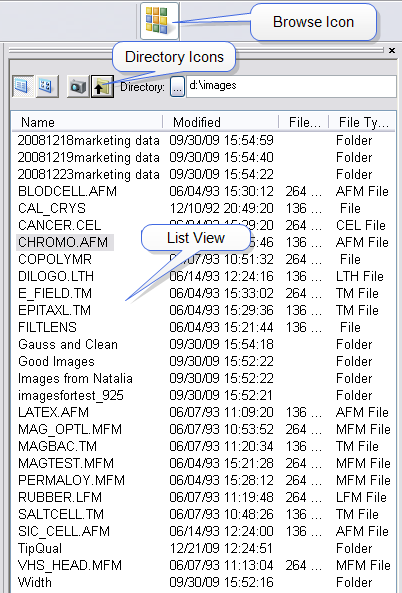
![]()
Figure 1: Browse Window & Browse Window Icons
|
|
Selecting the first icon of the Browse window initiates a List View of file information, shown in Figure 2. |
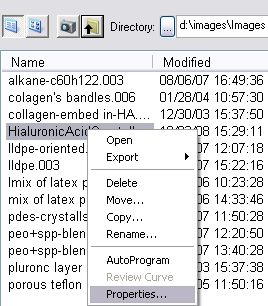
|
Right clicking on a file and clicking Properties allows for viewing of several SPM parameters for that particular file. See Figure 3. |
Figure 3: File Parameters (Hover over the image to view larger)
|
|
Clicking the second icon in the upper left of the file Browse window causes thumbnail presentation of image files, shown in Figure 4. |
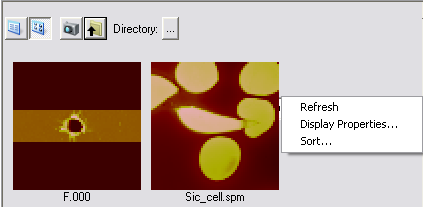
Figure 4: Thumbnail Images in the Browse Window
|
If no images are selected in the Browse window, right-clicking in the image Browse window (but not on an image icon) opens a menu, shown in Figure 5, that allows you to Sort the image icons in the Browse window. See Figure 6. Double-click on a thumbnail to open the image for further analysis. |
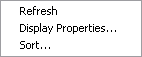
Figure 5: Right-clicking in the Browse window
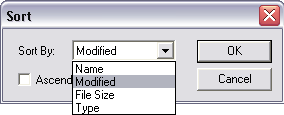
If no images are selected in the Browse window, right-clicking in the Browse window opens a menu, shown in Figure 5, that allows you to allows you to select the Display Properties( Display Channel and Color Table) for the image icons in the Browse window. See Figure 7.
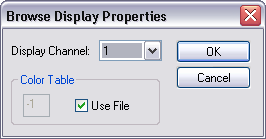
Figure 7: Browse Display Channeland Color Table selection.
Checking the Use File option will open the image using the color table that was used when the file was saved.
|
|
Clicking the Capture Directory icon in the upper left of the Browse window displays file information, in either text or thumbnail presentations, of the Capture Directory (default is D:\capture). |
|
|
Clicking on the Go Up One Level icon in the upper left of the Browse window move up one level in the directory tree. |
| Refer to Color Scale for a list of color tables. |
| www.bruker.com | Bruker Corporation |
| www.brukerafmprobes.com | 112 Robin Hill Rd. |
| nanoscaleworld.bruker-axs.com/nanoscaleworld/ | Santa Barbara, CA 93117 |
| Customer Support: (800) 873-9750 | |
| Copyright 2010, 2011. All Rights Reserved. |