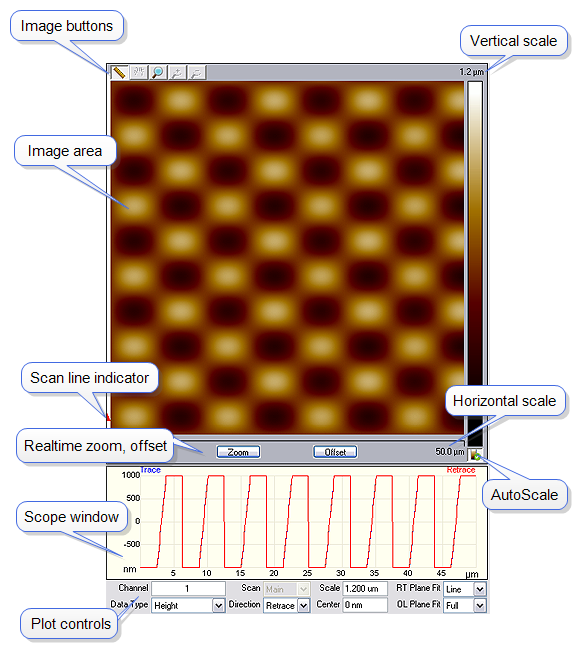
The NanoScope image window is described in Figure 1 and Table 1.
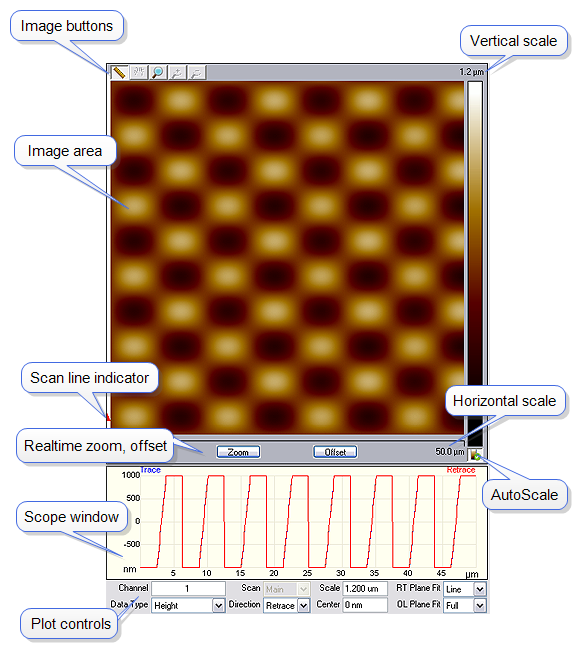
Figure 1: A NanoScope Image Window
| Function | Description |
|---|---|
| Image area | The SPM image is displayed here. |
| Image buttons | The image buttons, described below, allow pan, zoom and measurement functions. |
| Scan line Indicator | An arrow showing the location of the current scan line. |
| Vertical scale | The vertical scale of the image. |
| Horizontal scale | The horizontal scale of the image. |
| Realtime Zoom, Offset | Zooms and Offsets the scan. To Unzoom, you must change the Scan Size. |
| Scope window | Displays a real-time plot of the channel signal. |
| AutoScale | Automatically scales the data. Refer to AutoScale for details. |
| Plot controls | Provides control of what is plotted in the image area. |
Table 1: Image window functions
The NanoScope image buttons, shown in Figure 2, are described in Table 2. These buttons operate on the scanned data and do not affect the real-time scanning. Realtime scaning can be controled with the real-time Zoom and offset buttons, shown in Figure 2.
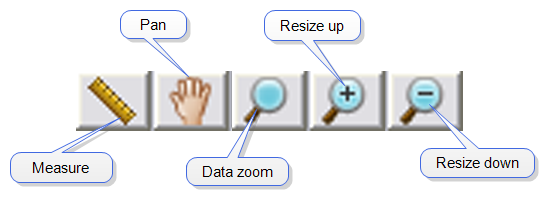
Figure 2: NanoScope Image buttons
Table 2: NanoScope Image buttons

Figure 3: Realtime Zoom and Offset buttons
| www.bruker.com | Bruker Corporation |
| www.brukerafmprobes.com | 112 Robin Hill Rd. |
| nanoscaleworld.bruker-axs.com/nanoscaleworld/ | Santa Barbara, CA 93117 |
| Customer Support: (800) 873-9750 | |
| Copyright 2010, 2011. All Rights Reserved. |