
This manual is © Oxford Instruments and Oxford Plasma Technology.
Issue 5: August 99
Converted to HTML by webmaster Anders Liljeborg

5.1 Introduction
5.1.1 Controls and indicators
5.1.2 PC 2000 Software Overview
5.2 System power-up
5.3 Shutting the system down in an emergency
5.4 System shut down and restart
5.4.1 Emergency shut down
5.4.2 Routine shut down
5.4.3 Mains Power failure
5.4.4 Software abort
5.4.5 System shut-down procedure
5.4.6 System restart following an emergency stop, power failure, or software abort
5.4.7 System response to loss of services
5.5 Opening and closing the process chamber
5.6 Operator control
5.6.1 Logging on
5.6.2 Using PC 2000 software
5.6.3 Pumping the system down
5.6.4 Venting the system
5.6.5 Manual process run
5.6.6 Automatic process run
5.7 Creating and editing recipes
5.7.1 Working with recipe steps
5.7.2 Working with recipes
5.8 Operator adjustments
5.8.1 Manual adjustment of the RF matching unit
5.8.2 Adjusting the N2 interlock trip level
5.8.3 Turbomolecular pump purging – rotameter and pressure switch setting
5.9 Log files
5.10 PC 2000 Software Reference
5.10.1 Pump Control Page
5.10.2 Service mode page
5.10.3 System Data page
5.10.4 System Log page
5.10.5 Recipe page
5.10.6 Select Log page
5.10.7 Run log page
5.10.8 Chamber 1 page
5.10.9 Leak Detection page
5.10.10 Mass flow calibration page
5.11 Endpoint detection
5.11.1 Optical Emission Spectroscopy endpoint strategy
5.11.2 Laser interferometer endpoint strategy
5.11.3 PC 2000 endpoint control panel settings
5.11.4 Typical values for endpoint software
Diagram 5-1: Controls and indicators
Diagram 5-2: PC 2000 screen header
Diagram 5-3: Recipe page
Diagram 5-4: Step Commands pop-up menu
Diagram 5-5: Typical AMU control panel
Diagram 5-6: Typical Pump Control page
Diagram 5-7: Pump control page vacuum mimic
Diagram 5-8: Pump control page operator interface
Diagram 5-9: Service mode page
Diagram 5-10: System Data page
Diagram 5-11: System Log page
Diagram 5-12: Recipe page
Diagram 5-13: Select Log page
Diagram 5-14: Run log page
Diagram 5-15: Chamber 1 Process Control page
Diagram 5-16: Leak Detection page
Diagram 5-17: Mass flow calibration page
This section contains instructions for operation of the Plasmalab 80 Plus. The instructions are supplemented by descriptions of the system’s controls and indicators, and control software.
The operating facilities comprise the following:
|
a) |
Controls and Indicators |
Provide the functions necessary to power the system up, shut the system down in an emergency, open and close the process chamber, and shut the system down. |
|
b) |
PC 2000 Software |
Provides the operator interface to automatically control and monitor the system hardware. |
The controls and indicators are mounted on the front of the console as shown in Diagram 5-1.
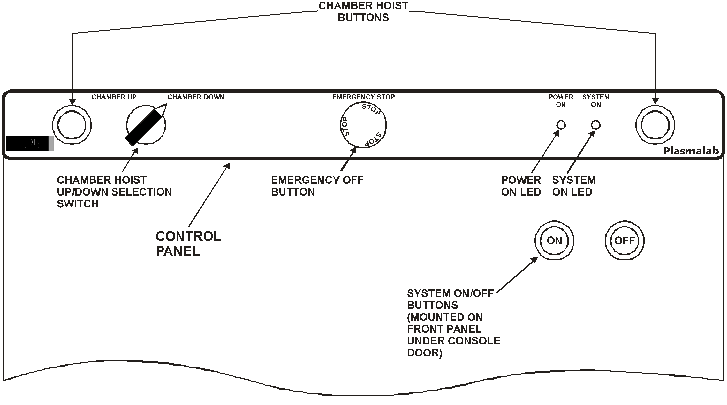
Diagram 5-1: Controls and indicators
The controls and indicators comprise:
|
Chamber Hoist buttons and up/down selection switch: |
These controls raise and lower the chamber top to allow access to the chamber interior. See sub-section 5.4, for details. |
|
Emergency Off (EMO) button: |
When pressed, the system is shut down. See sub-section 5.2 for details. |
|
Power On indicator: |
Indicates that 3-phase electrical power is connected to the machine. |
|
System On indicator: |
Indicates that the system is powered up. |
|
System On button: |
Switches the system power on. |
|
System Off button: |
Switches the system power off. |
The PC 2000 software provides the user interface for automatically controlling and monitoring the system hardware. The software is a Microsoft Windows® application, running on a PC (i.e. the system controller).
The software provides the following facilities:
The facilities are presented to the operator as function-related screens selected via menus. These screens and menus are introduced as the relevant operation procedures are described in the following sub-sections. A reference guide of all screens is given in sub-section 5.10.
This sub-section describes the initial power-up (switch on) of the system. It assumes that the system is switched OFF at the wall-mounted safety isolation box.
To power up the system, proceed as follows:
If you need to shut the system down in an emergency, e.g. danger to personnel, fire etc., press the red Emergency Stop button, located on the control panel at the front of the console. This action will switch off all electrical power with the following exceptions:
When any faults have been cleared and the system is safe to operate, restart the system using the procedure given in sub-section 5.4.5.
The situations, which necessitate system shut down, are given in sub-sections 5.4.1 to 5.4.4.
In an emergency, e.g. risk of physical injury, fire, etc., shut the system down by pressing the Emergency Off (EMO) button. This will disable all power outputs from the power box. When any faults have been cleared and the system is safe to operate, restart the system using the procedure given in sub-section 5.4.5.
When all processing operations are completed and the system is to be shut down for maintenance and repair, use the Shut down procedure given in sub-section 5.4.5. On completion of maintenance and/or repair, restart the system using the System power up procedure, given in sub-section 5.2.
A mains power failure will halt all system functions. When power is restored, restart the system using the procedure given in sub-section 5.4.5.
To halt processing, click on the STOP ALL AUTO PROCESSES button which is displayed at the top of the page on all screens. Clicking on this button will halt the current process. Also, an Automatic Process Shutdown dialogue is displayed asking you if you wish to shut down the total system. Clicking on Yes will:
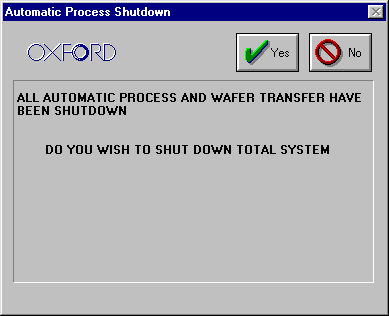
After of clicking on Yes, the system should be restarted using the procedure given in sub-section 5.4.5.
Clicking on the No button in the Automatic Process Shutdown dialogue will limit the abort to the actions already done, i.e. stop all automatic recipes. Further processing operations (automatic or manual) can then be carried out.
This procedure assumes that the process run is finished and that the system is to be shut down for maintenance or repair.
A power failure, or emergency stop will halt all system functions. A software abort, (by clicking on the STOP ALL AUTO PROCESSES button, then clicking on Yes in the Automatic Process Shutdown dialogue), also halts the machine quickly.
When power is restored, and it is safe to turn on or restart the system, use the following procedure:
|
NOTE: |
System and data log files may have been corrupted. Refer to sub-section 5.9 for details. |
This sub-section briefly describes the system response to the loss of services.
Electrical
Process and pumps stop. Air operated gas and vacuum valves shut. Where the chamber APC function and main chamber vacuum valve are combined in one unit, it is automatically closed on loss of electrical power.
Loss of one of three phases: rotary vacuum pump stops. If the phase powering the process controller remains live then the process aborts, all valves shut but the system controller retains information on the current state of the machine. If the process controller phase is lost, then current information is lost.
Compressed air
All air operated gas inlet and vacuum valves shut. (Exceptions: air-operated valves with electrical solenoids unaffected; normally open gas interlock valves open). Gas flows stop and the chamber is not pumped. Process power(s) are turned off as soon as a flow or pressure exceeds a tolerance band - normally within 5 seconds.
Cooling water
Most dry pumps have their own internal over-temperature switches. Loss of flow for these pumps will eventually cause a temperature trip causing a process abort (process chamber pump) and the relevant pump to be switched off. Devices such as turbo pumps have their own internal protection against overheating and are not protected by external flow switches.
Turbomolecular pump nitrogen purge
A pressure switch monitors the nitrogen pressure upstream of the purge flow regulator. Low pressure will cause the process to be aborted, and all gas and vacuum valves to shut.
Note: This service must be adequately separated from the nitrogen vent service. Opening the vent valve must not cause this pressure switch to trip.
Process gases
Loss of process gas is detected when a mass flow controller goes out of tolerance during process. The active process devices (normally plasma power) are paused, and gas flows remain active. The process will resume automatically if gas is restored.