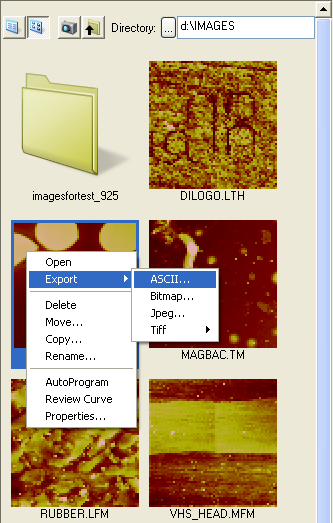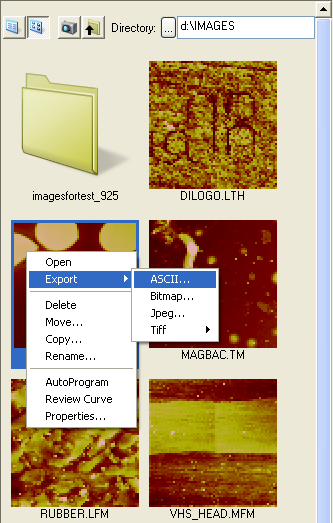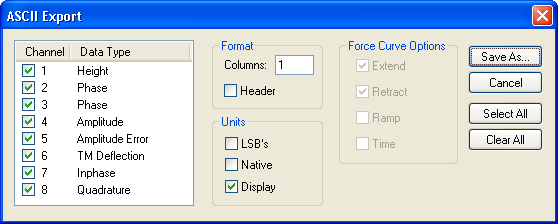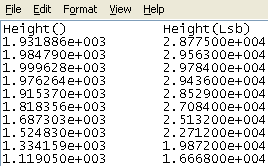ASCII Export
When transporting the results of using NanoScope software to another computing platform, the most generic format is an ASCII text file. The File > Export > ASCII command builds such a file.
- Select a directory, then an image file within it, from the file browsing window at the right of the NanoScope main window. Right-click in the thumbnail image to open the menu shown in Figure 1.
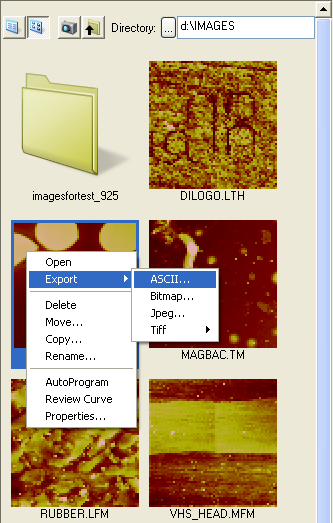
Figure 1: The ASCII Export Command
- Click Export > ASCII to open the ASCII Export dialog box, shown in Figure 2.
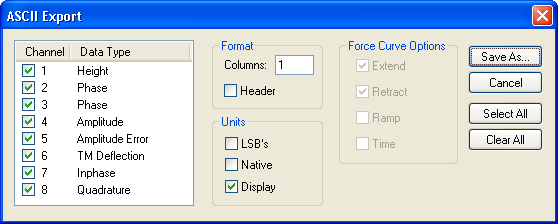
Figure 2: The ASCII Export Dialog Box
- Select the Units in which to record the data in the new file by checking the appropriate boxes. Display exports the image data in the displayed units, e.g. Height is exported in metric (nm), Phase in degrees, Frequency in Hz... Native exports the data in raw (unscaled) Volts. LSB exports the data in bits.
- You can also export image Header, Ramp, or Time information by selecting those check boxes.
- Click Save As..., designate a directory path and filename, and click Save.
Figure 3 shows the start of an exported ASCII image file saved without a header.
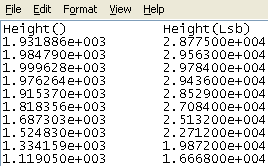
Figure 3: Sample ASCII Image File
Previous Steps:
Starting NanoScope Software
Preparing a Dimension Series AFM for a Realtime Scan
Scanning and Scan Parameters
Capturing An Image
Analyzing an Image With Section Analysis
Next Step:
High Resolution Imaging
| www.bruker.com
|
Bruker Corporation |
| www.brukerafmprobes.com
|
112 Robin Hill Rd. |
| nanoscaleworld.bruker-axs.com/nanoscaleworld/
|
Santa Barbara, CA 93117 |
| |
|
| |
Customer Support: (800) 873-9750 |
| |
Copyright 2010, 2011. All Rights Reserved. |
Open topic with navigation