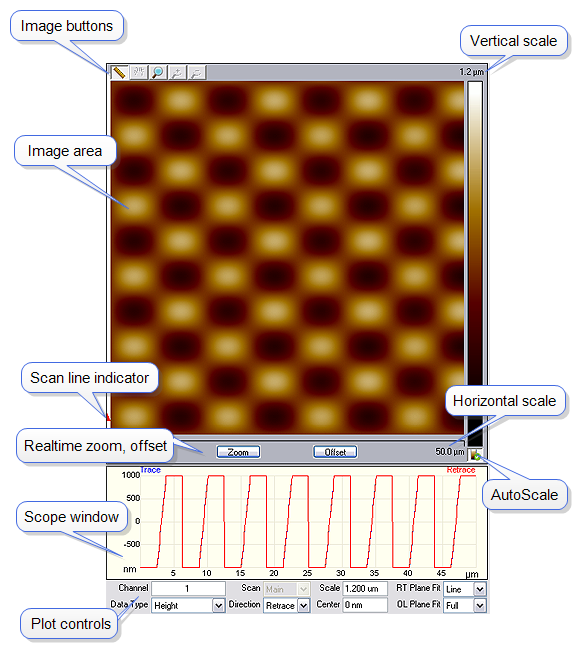
The Scan display includes an image viewer, color bar, scope viewer, vision control viewer (for systems configured with vision controls), and numerous parameters to configure Scan data collection. Most SPM operators use only a few of these parameters to obtain images. The parameters within each panel are also microscope-specific or level-access dependent and may be grayed out or hidden, depending on microscope configuration.
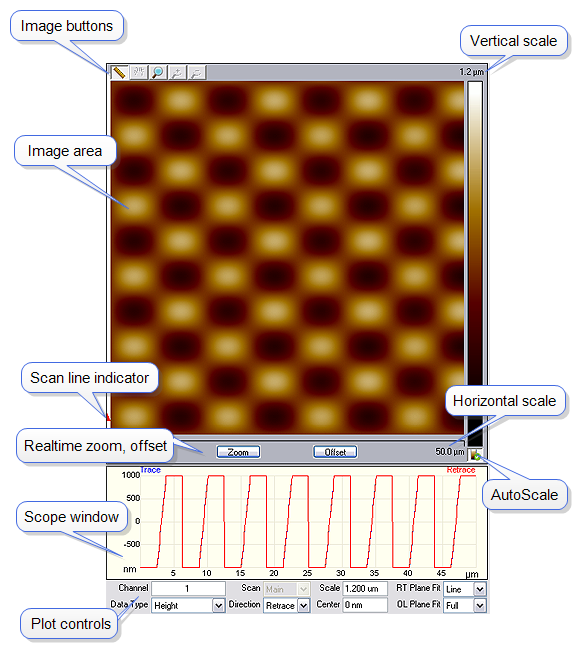
|
Image Window |
During scanning, the Real-time image of the sample appears along with a small red cursor on the left. The cursor moves along the image vertically to show the engaged tip position on the surface. The Measure button at the top of the scan allows you to make line measurements. the Zoom and Offset buttons below the scan change the scan size and location while the Data zoom button above the image allows you to “zoom in” to a smaller view, but doesn’t change the scan size. The Pan button allows you to pan over to other areas of the total scan if you are digitally zoomed in. |
| Color Bar | Sets the color table for viewing height data in the image window. Left-click on the color bar and drag the mouse left or right. Right-click on the color bar to open the Color Adjustment dialog box. |
|
Image Parameters |
Configure options below the image window to select the channel and image display values, (e.g. Data Type , Line Direction , Data Scale , and so on). |
| Video Window | The Video window displays the video image. |
Clicking on a parameter and then dragging the mouse back and forth increases or decreases a parameter value much like an old analog slider. The significance, range of acceptable values, and specific information about control panel parameters are discussed in this section.
Parameters listed in the Scan Parameter List depend on the microscope selected, the Experiment type and the experiment Mode. Parameters necessary for one style of microscope are not applicable to another. For example, the Drive frequency and Drive Amplitude parameters are enabled on the Feedback tab only when the mode is set to TappingMode.
Some users find operating an SPM less confusing if the number of parameters is limited to only the most essential ones. For this reason, the Simple Mode contains the minimum number of user specified parameters.
| www.bruker.com | Bruker Corporation |
| www.brukerafmprobes.com | 112 Robin Hill Rd. |
| nanoscaleworld.bruker-axs.com/nanoscaleworld/ | Santa Barbara, CA 93117 |
| Customer Support: (800) 873-9750 | |
| Copyright 2010, 2011. All Rights Reserved. |