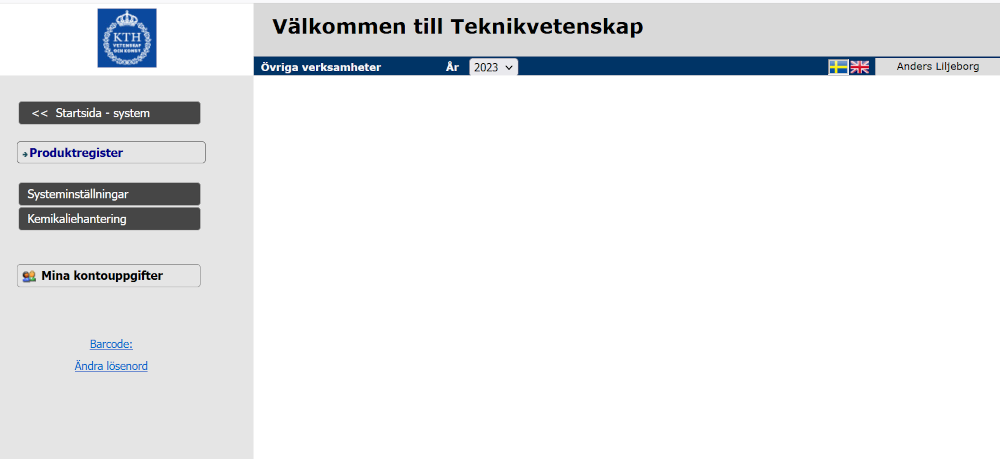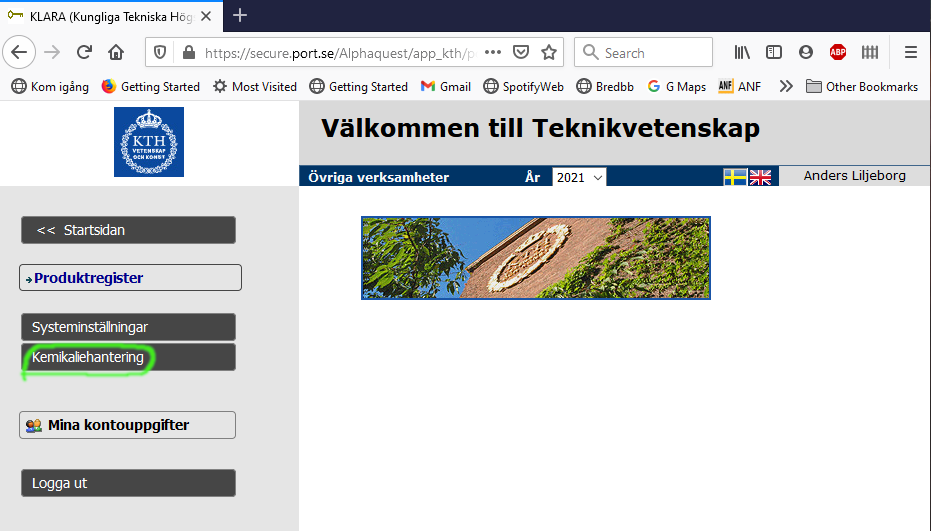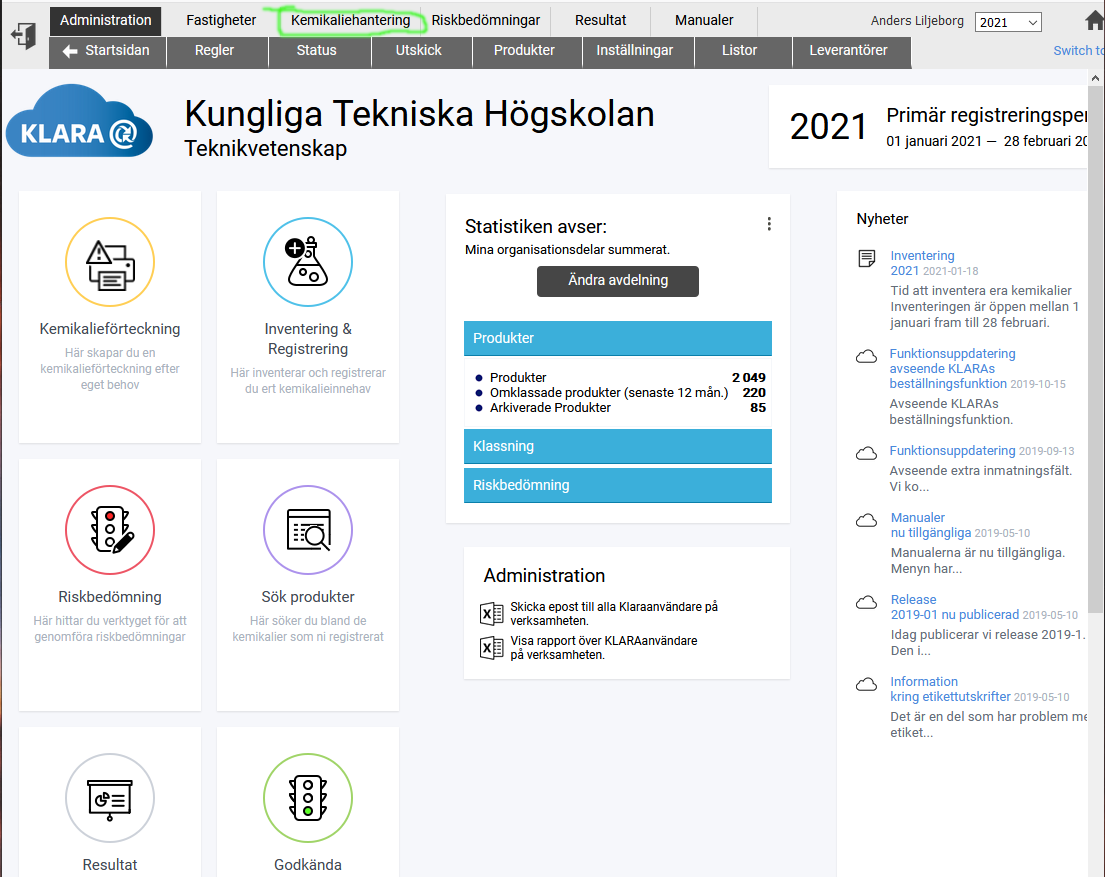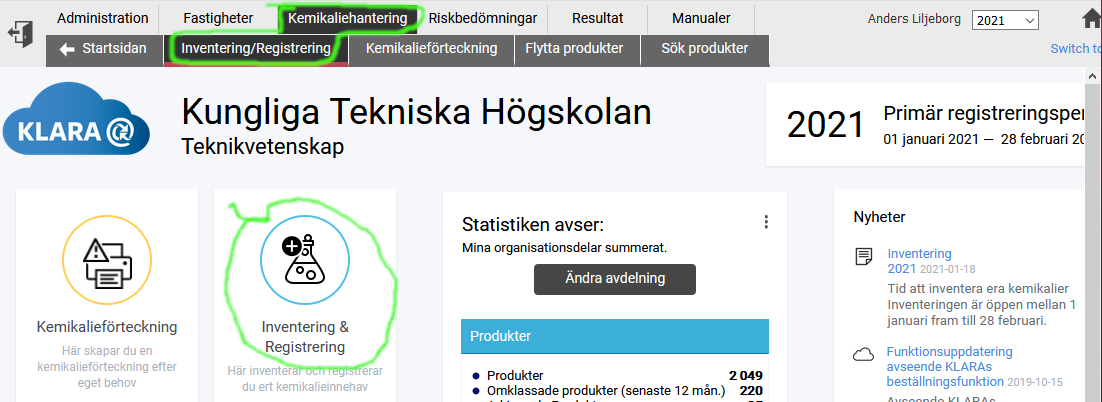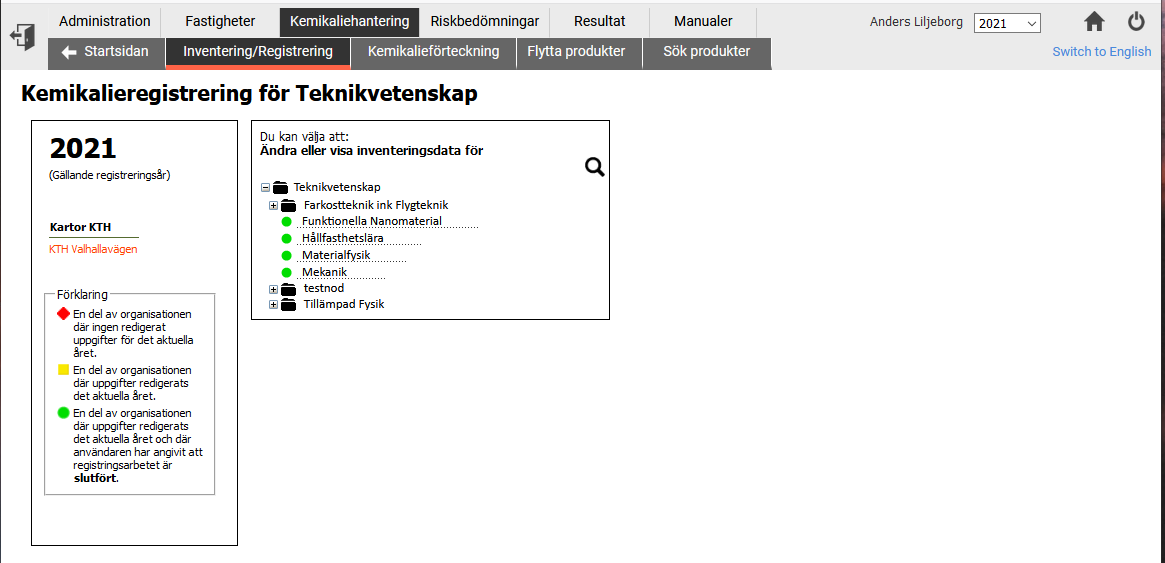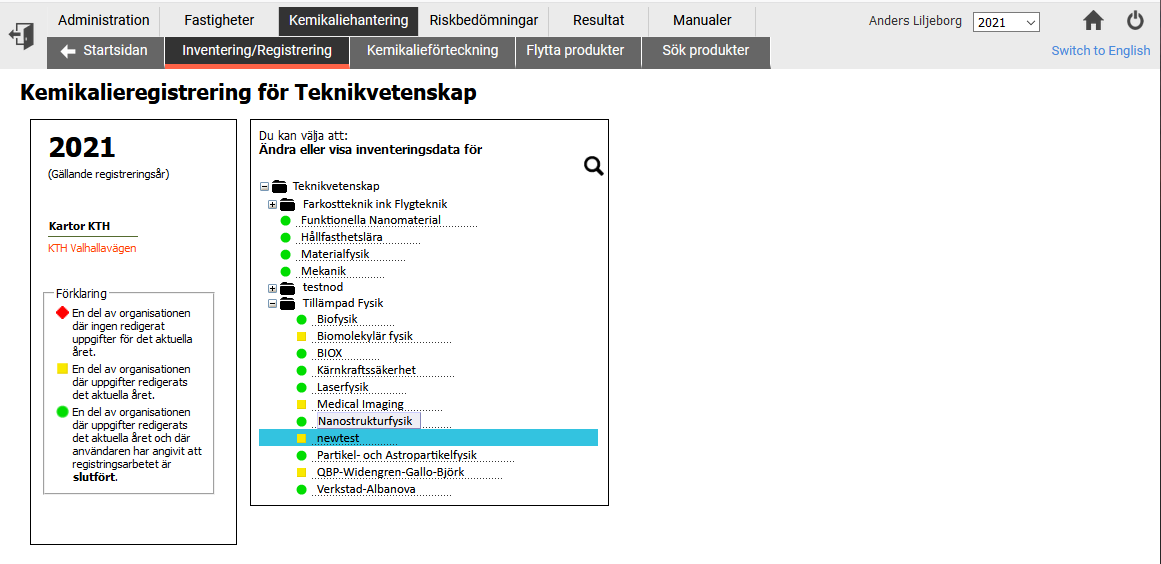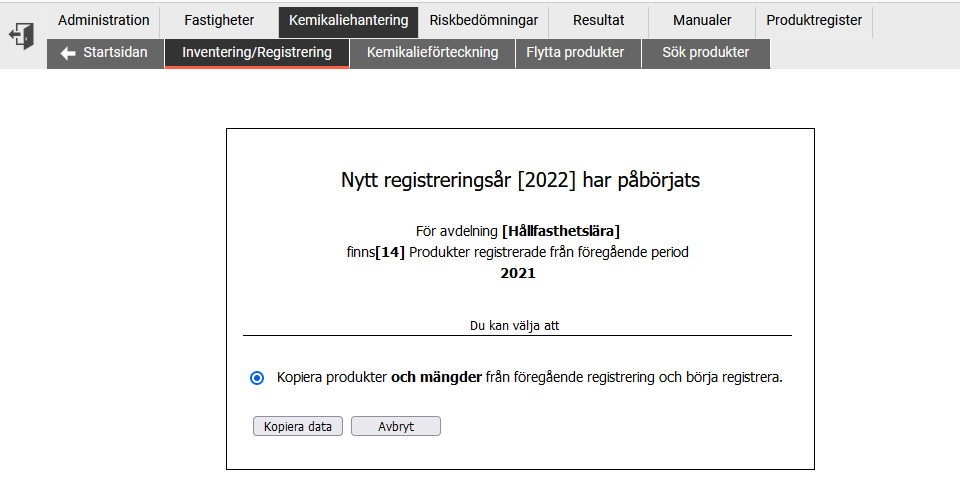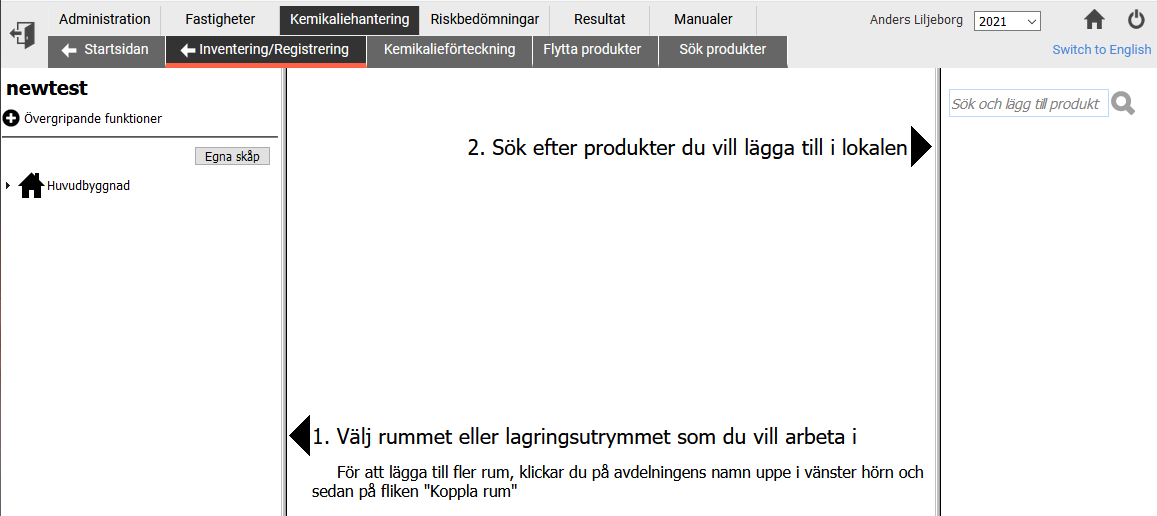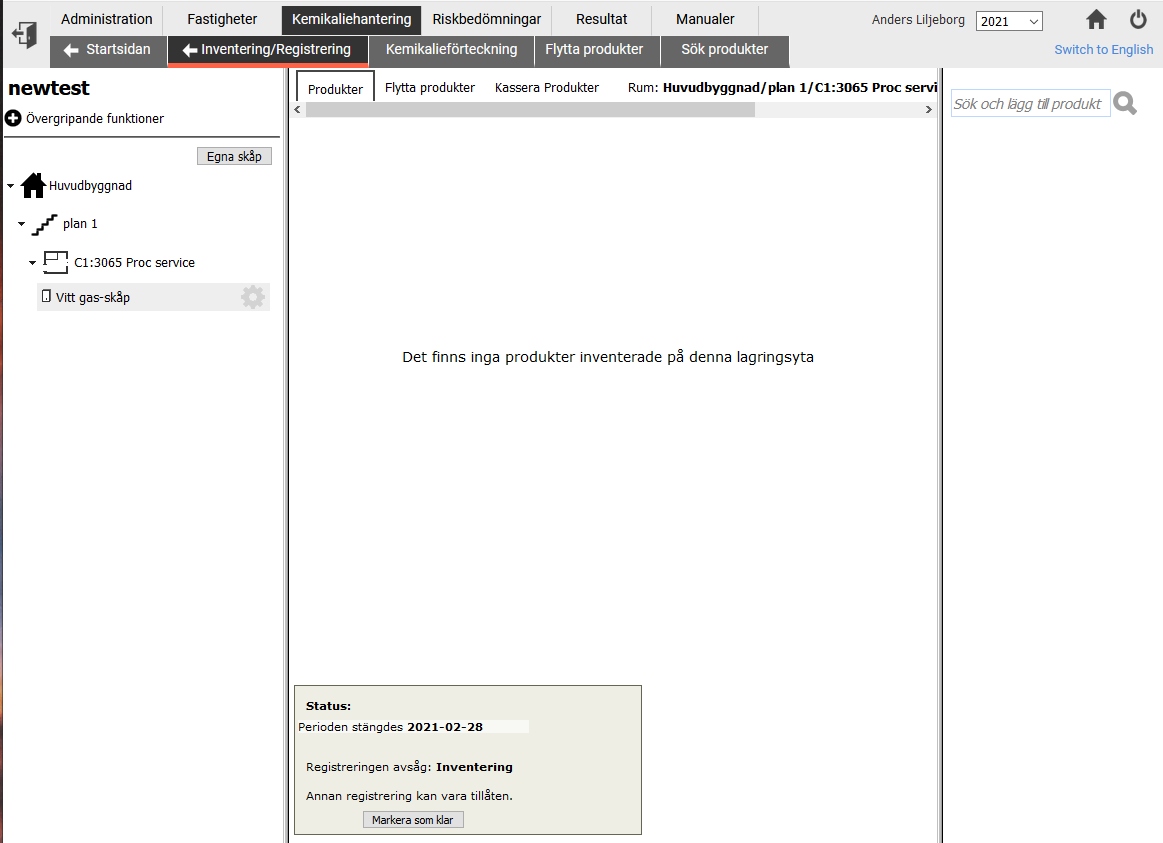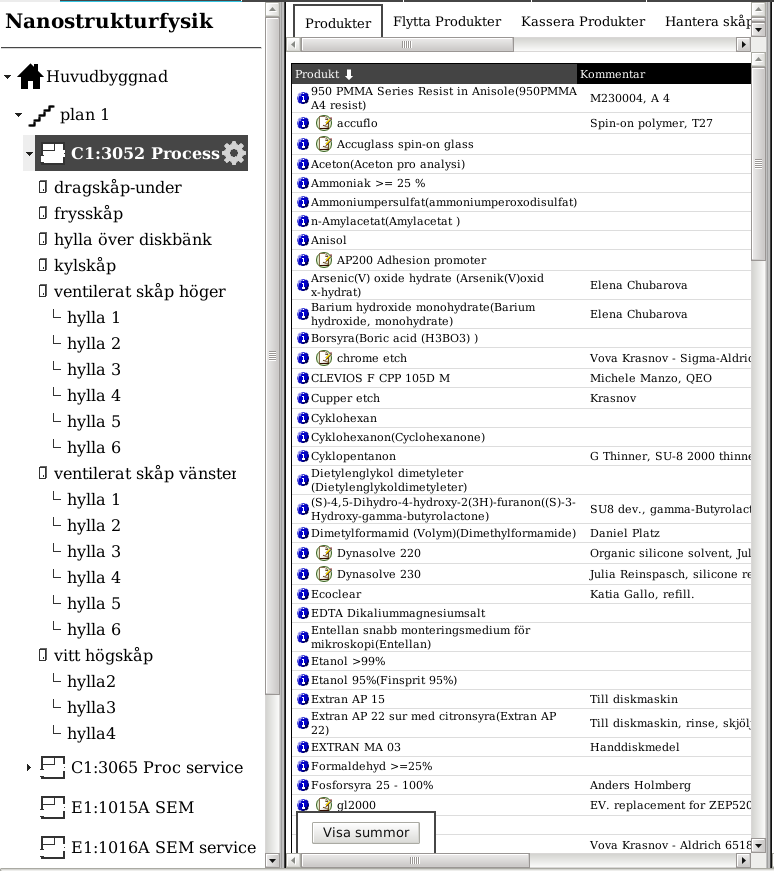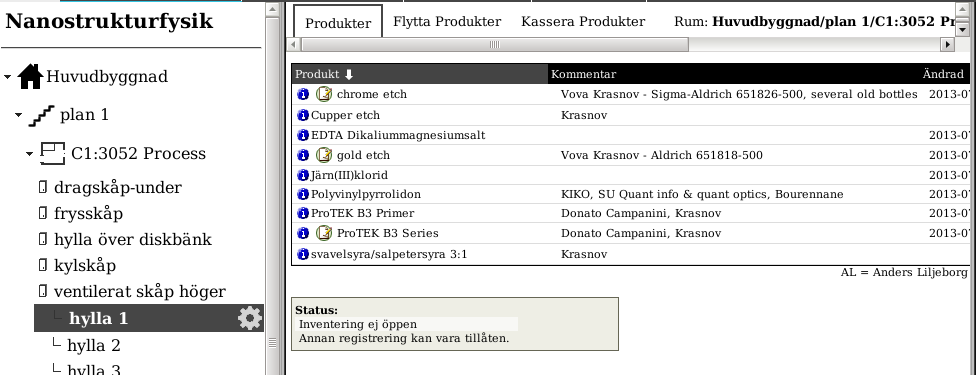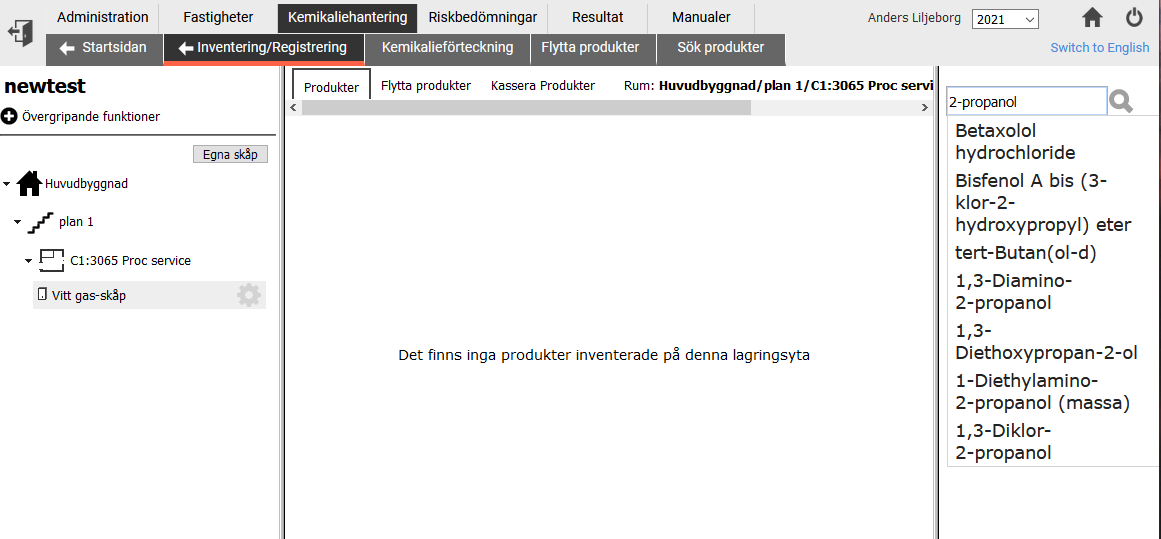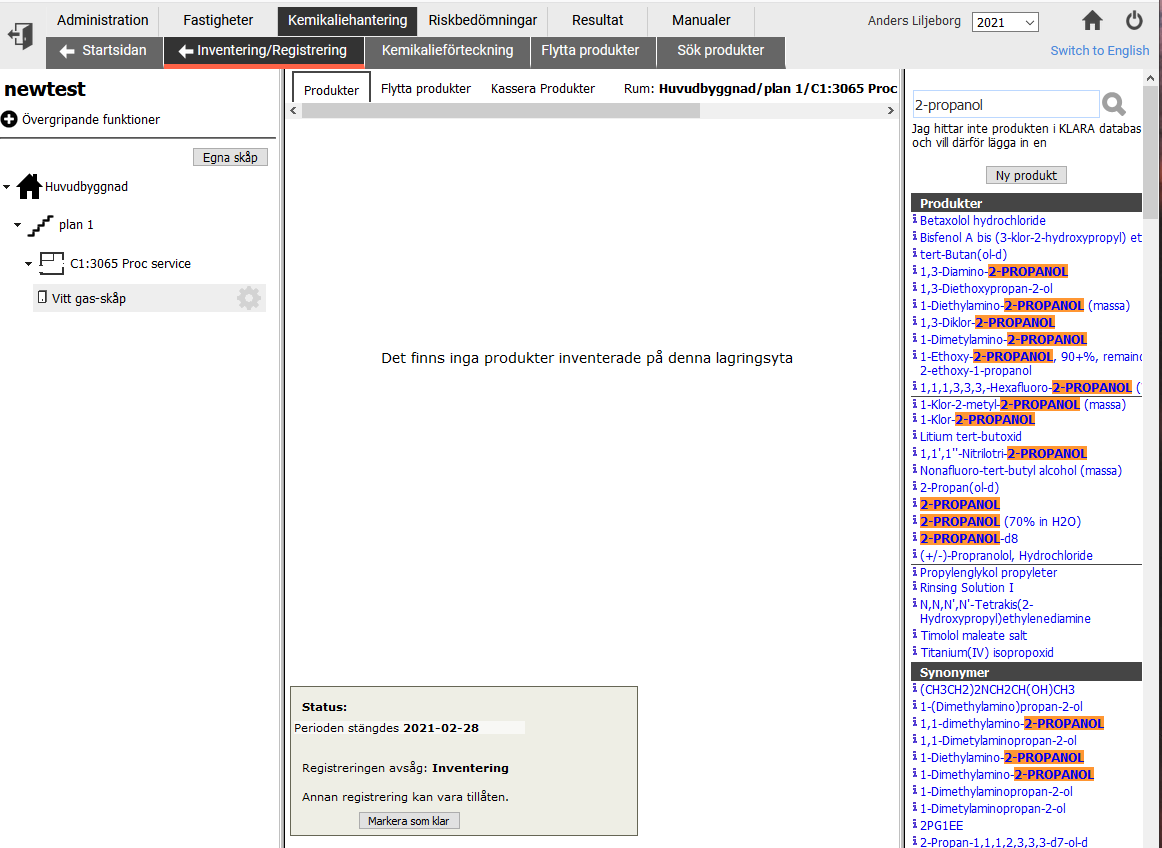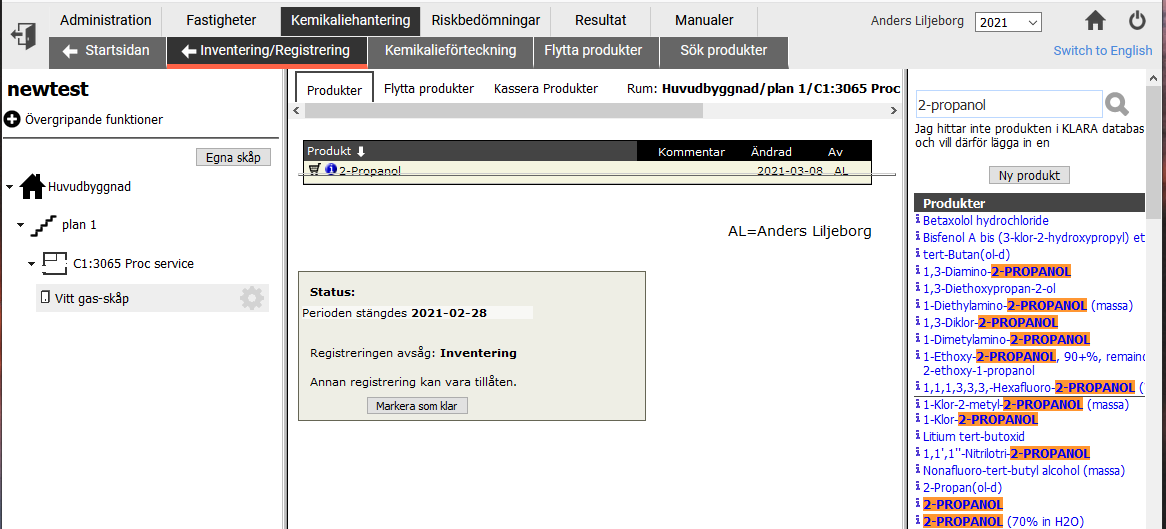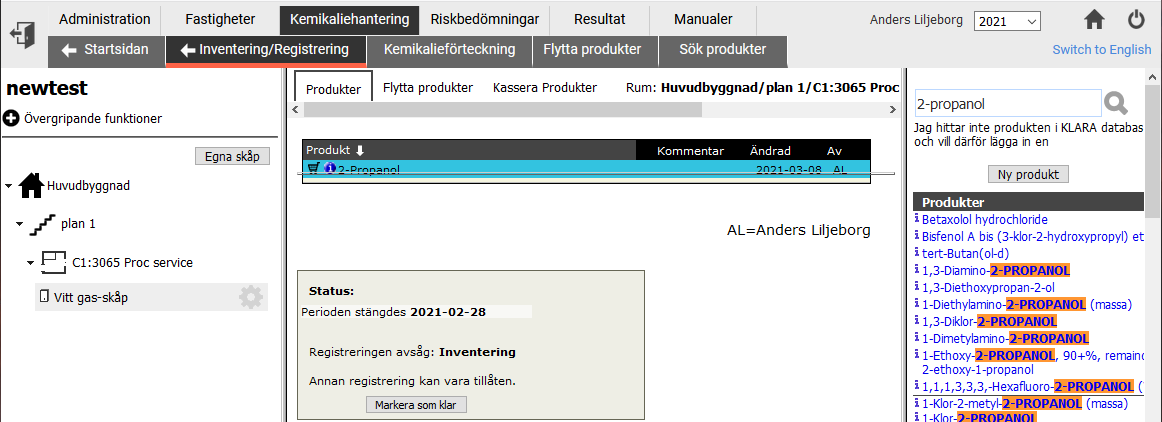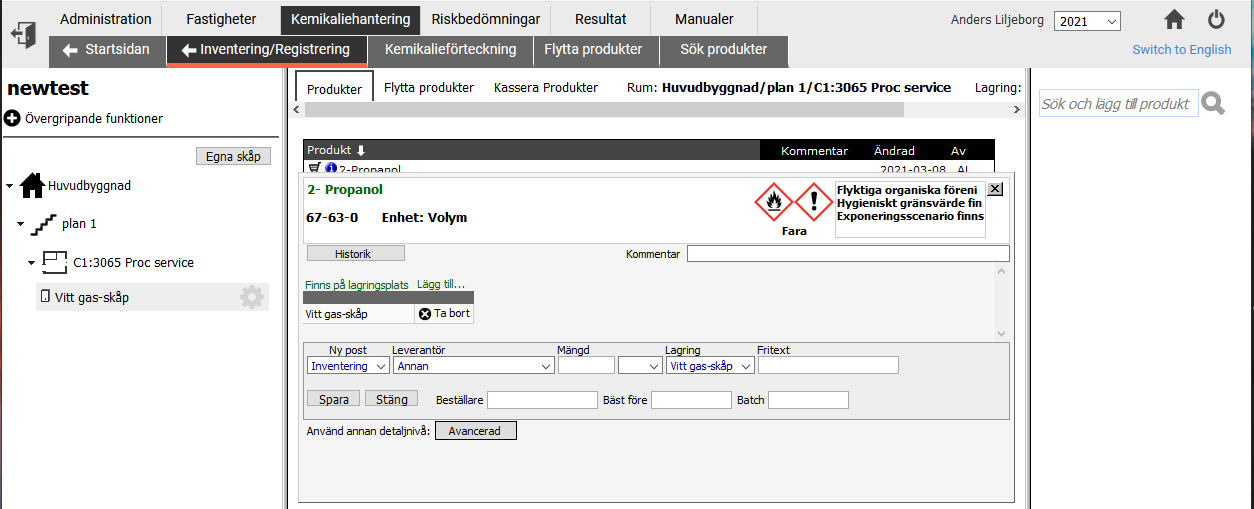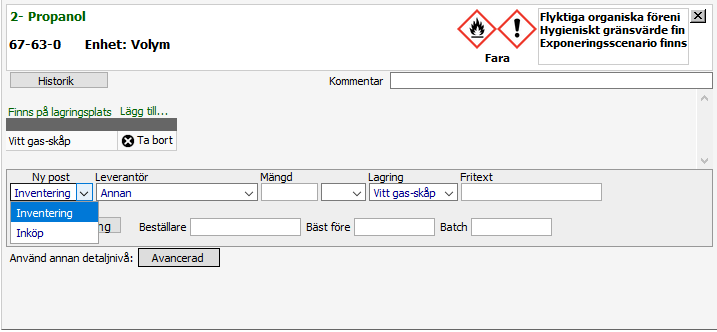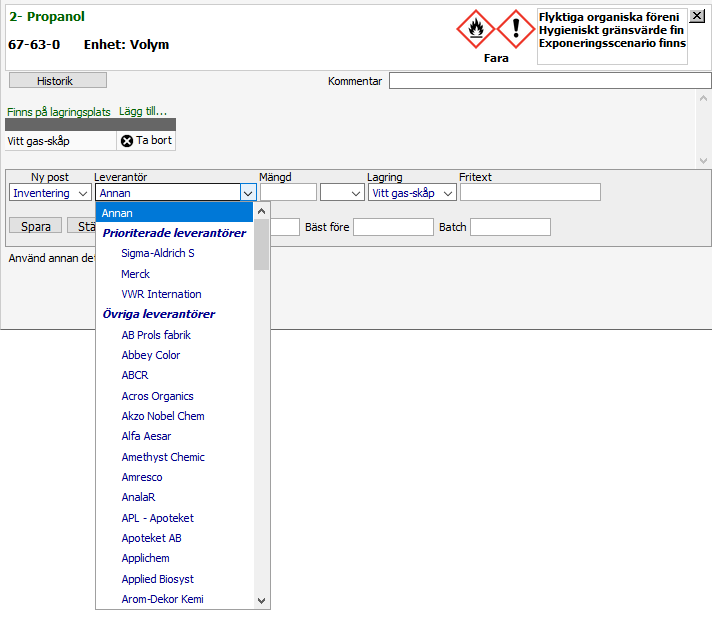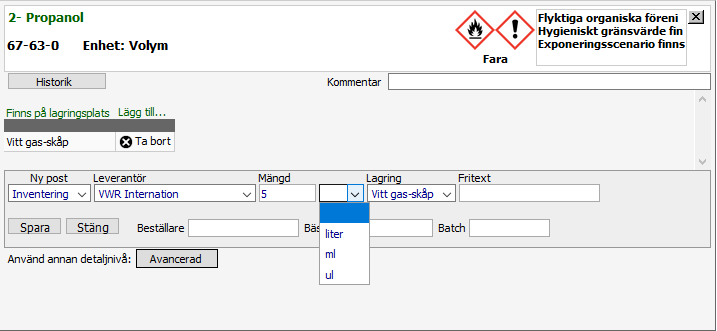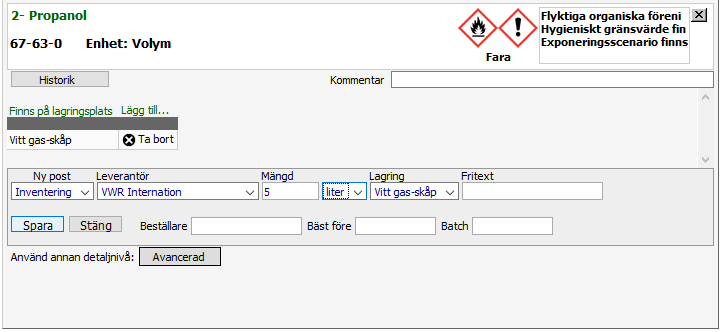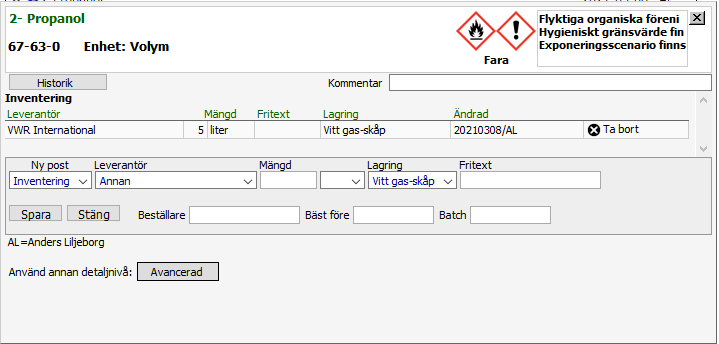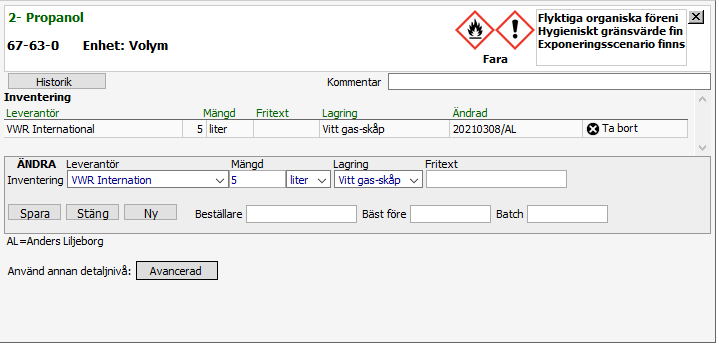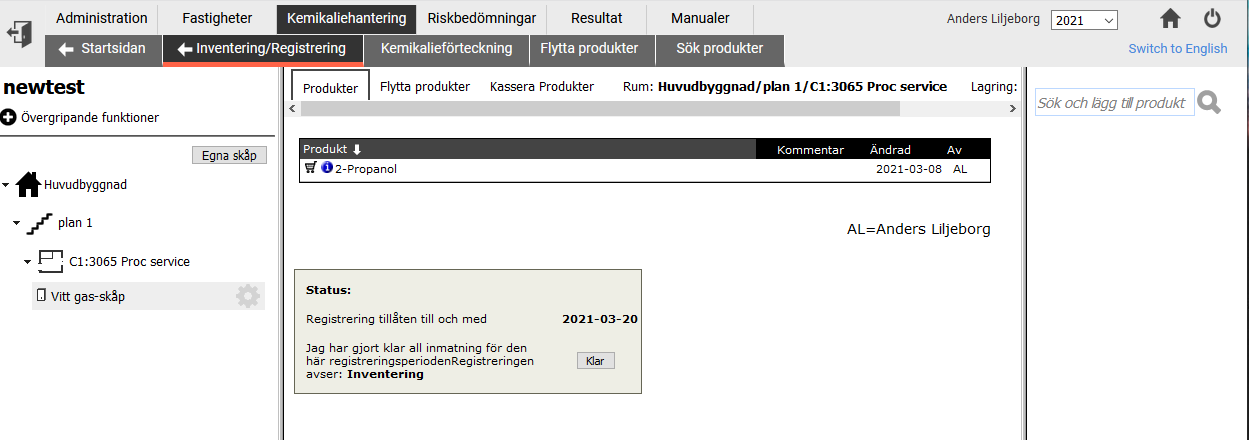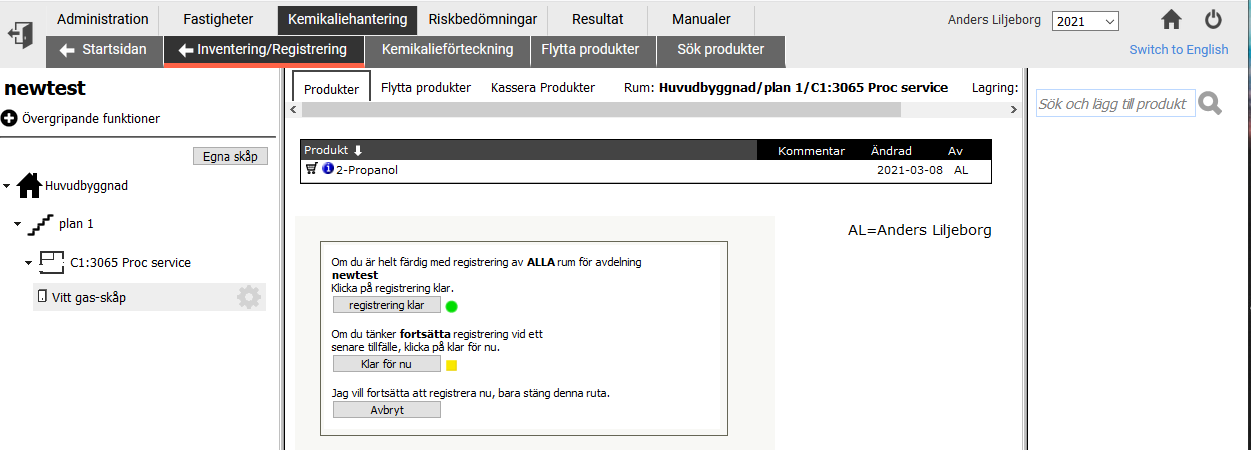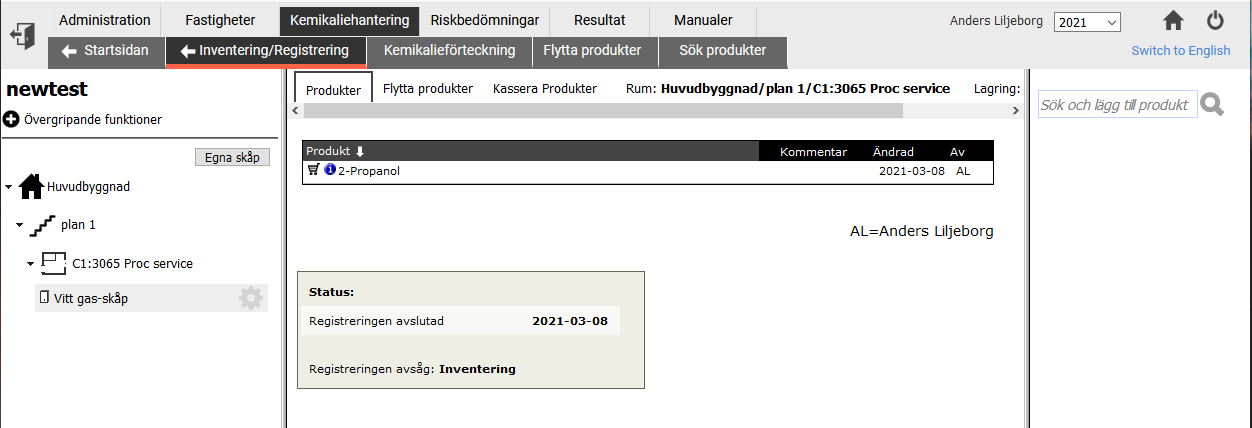KLARA, chemical inventory, database and product registry
Anders
Liljeborg, updated 2023-07-24
Short user guide
Link to
KLARA:
https://secure.port.se/alphaquest/app%5Fkth
Manual for
KLARA
(in swedish).
How to discard a
product, must be used for products registered during a
previous inventory.
How to delete a
product, only for products registered as "Purchase".
How to upload a
new Safety Data Sheet (SDS, MSDS)
How to transfer a product
within the department/group
How to organize products into
cabinets and shelves.
How to create an estimate
of yearly consumption (usually org. solvents).
How to list
CMR products in your department.
How to make
a risk assessment in KLARA
Documents about
barcode reader and printer, and using barcodes in KLARA
How to register products during inventory
|
You access the KLARA system via this link:
https://secure.port.se/alphaquest/app%5Fkth
You are automatically logged in since KLARA is using your
KTH login as identification.
If you are a completely new user you will only see
"Produktregister", but not the other fields
in the left column. The KLARA administrator must give
you permissions to do inventory and risk assessment
for your department.
Notify the admin when you have accessed
KLARA the first time and the permissions will be set up for you.
|
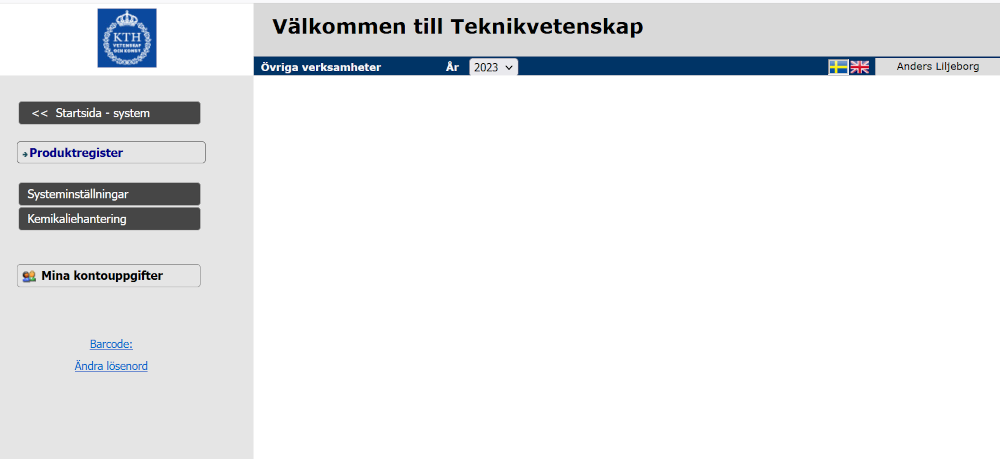
|
When permissions are set up for you,
you are presented with some options depending
on what function you have.
The main function is "Kemikaliehantering",
where you do the inventory.
Here you have the "Produktregister" with more than 15000 registered
checmial products.
Since these screen shots are taken from an administrative account there are
more options shown than for an account for inventory.
|
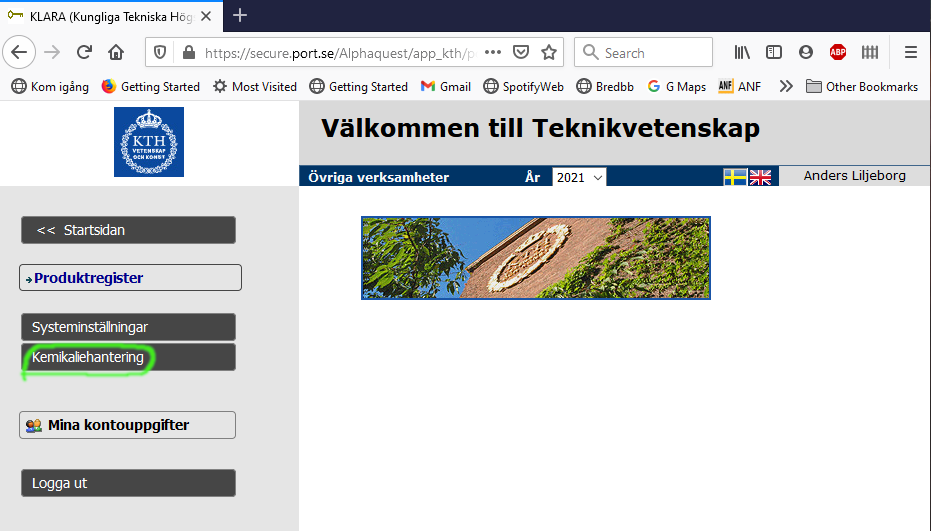
|
Next page is showing some general information about School of Science
(Teknikvetenskap) in my case. What info is shown depends on what
function you have
in KLARA. At the top right is the current period of registration, here
the entire year 2021. You can select other years to see what have been
registered earlier.
To the left are links to functions to make lists of chemicals,
inventory and registration, risk assessment, search etc. These
functions are also reachable from the top menues.
At the center you can see how many products are registered at your
department.
At the right there is a column with news about the KLARA system.
To reach the inventory function use the top menu
"Kemikaliehantering" to activate a sub menu,
or click the "Inventering &
Registrering" link.
|
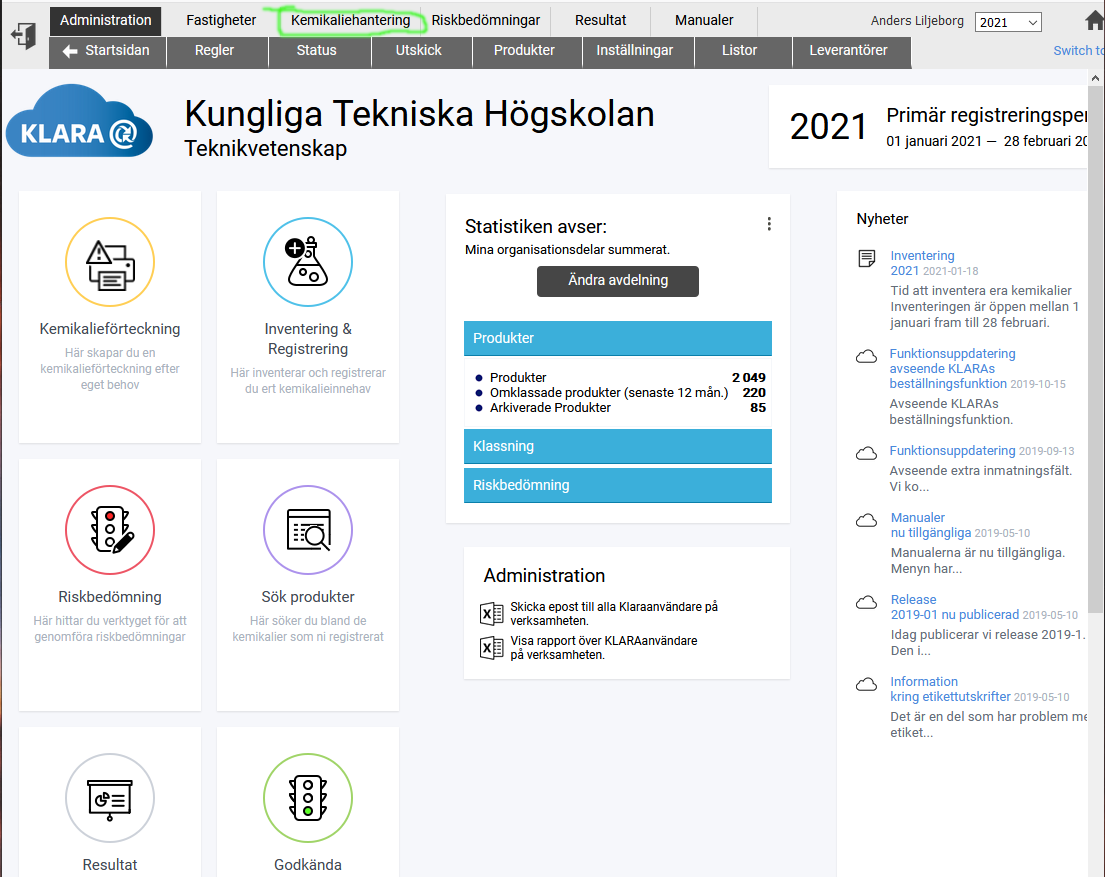
|
Here the submenus are shown, click on
"Inventering/Registrering ",
or click on link-button "Inventering & Registrering"
to get to where you can enter chemicals.
|
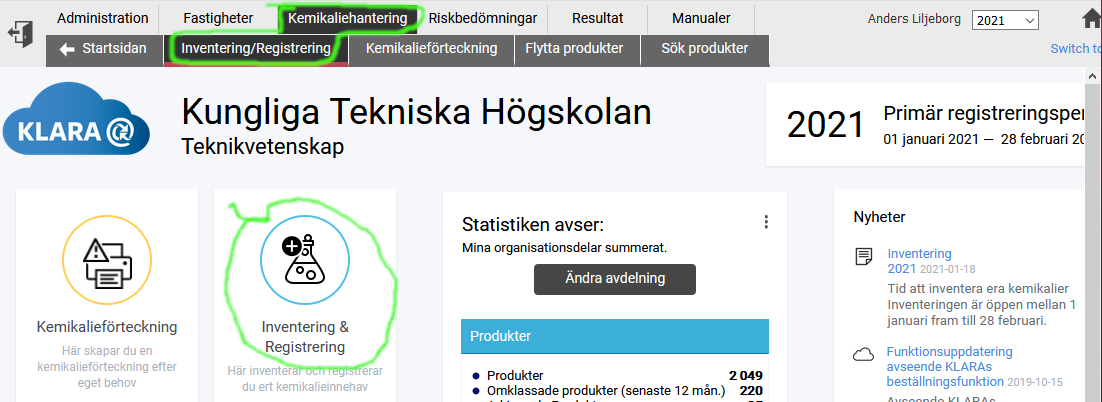
First check that the year is correct for the ongoing period of inventory.
You cannot do inventory for some other year.
Then,
in the main area, select the department you should do inventory for.
Normally you only see the single department that you are assigned to do
inventory for.
|
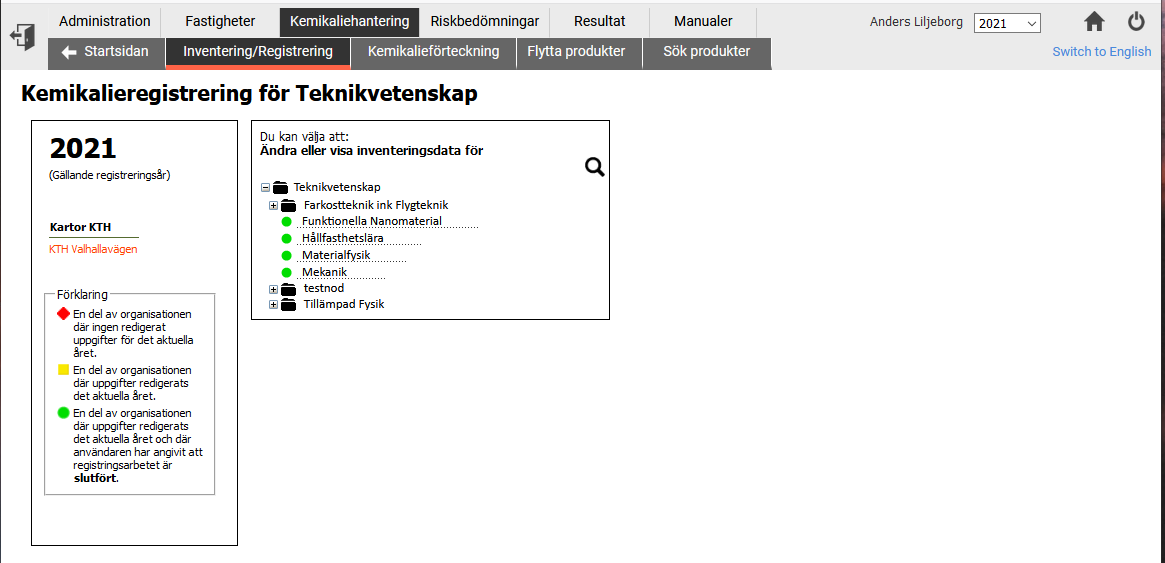
|
Here is shown inventory for a test group called
"newtest" belonging to "Tillämpad Fysik"
|
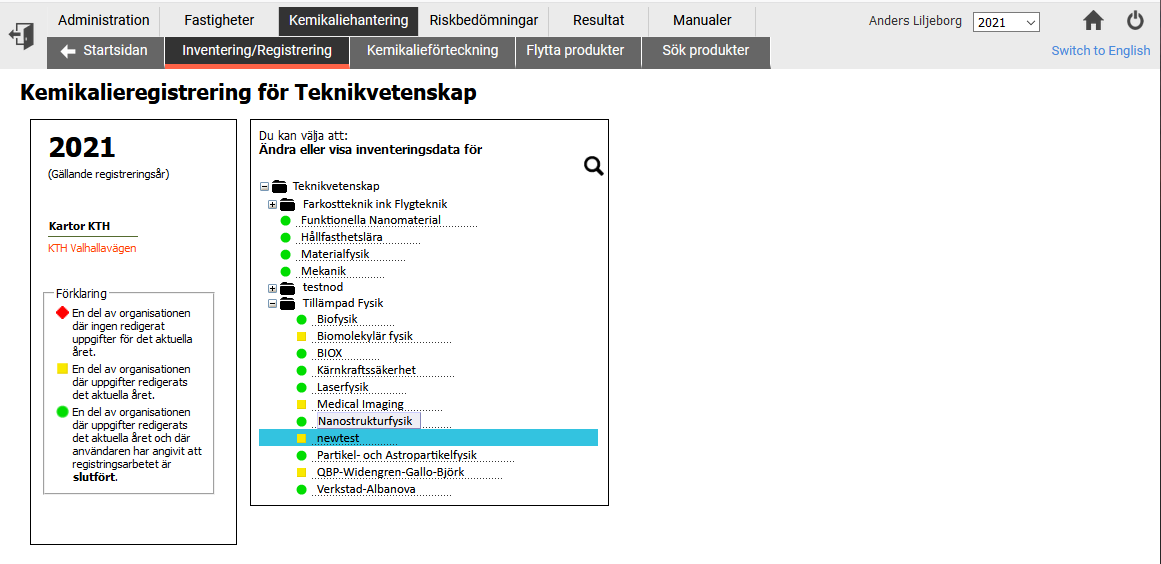
|
Below is the page you get at the very first start of a new inventory
period. See to it that "Kopiera produkter från
föregående inventering och börja inventera" is selected
and click OK. In this way all previous products are
already in place when you start. You only have to enter the amounts for them.
Of course new products have to be added and products that are no
longer in your storage should be deleted from the database.
|
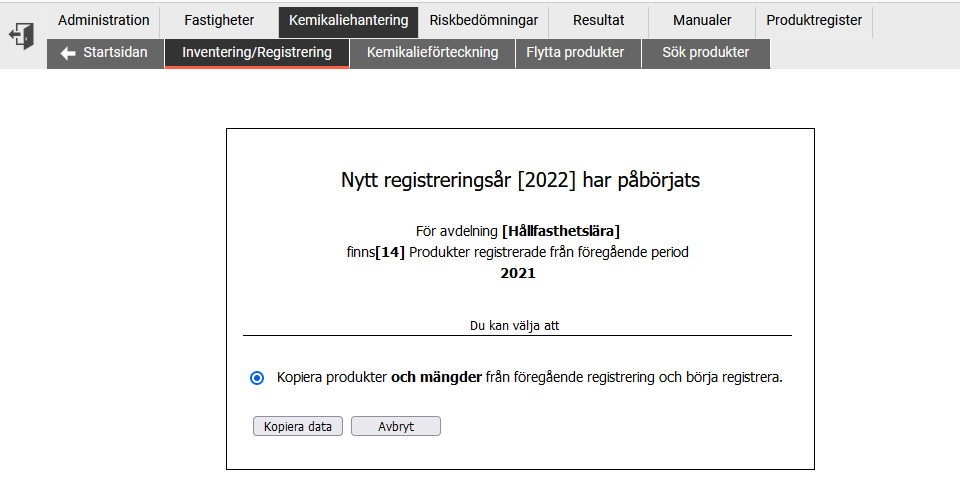
Please note that the text about copying amounts is not correct.
|
Now you are at the page for your department.
You have to expand the building/room/cabinet you may have
created earlier, to be able to see
the actual chemical products. In this screen shot you click on
"Huvudbyggnad" to start expanding.
|
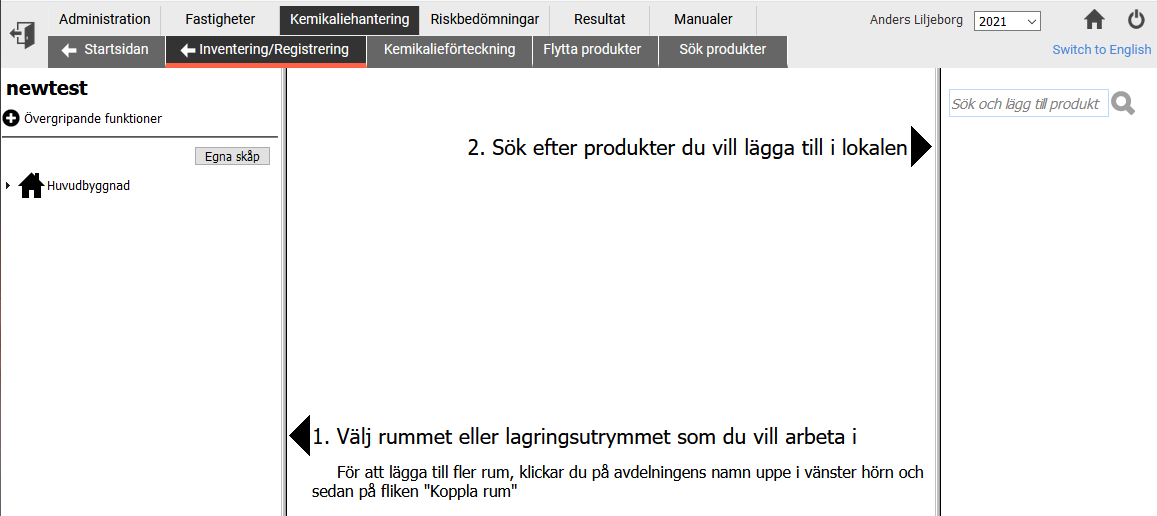
Below is the page where the actual inventory is made. The page is subdivided
into three columns.
- Left column: All rooms, storages, cabinets and
shelves defined in the previous
inventory. You can add
rooms and storage, more on that later.
- Middle column: All chemicals from the previous
inventory shown for the
selected room, storage or shelf hi-lighted in the left column.
In this simulated inventory there are no previous
products.
- Right column: The product database, here you can
search for chemicals
that are new for your lab.
You should
search very careful,
it is quite easy to
overlook a synonym
for a chemical that is already in the database.
If you absolutely not can find the new chemical in the
KLARA database, you can request for a new chemical to
be added. This is done via mail to a KLARA
administrator. You have to attach an up-to-date
materials safety datasheet (MSDS, SDS) according to
the CLP standard. This is a safety datasheet that
contains the risk symbols with red edge and white
background. Older safety datasheets have risk symbols
with orange background and is not valid for adding a
new chemical product.
To make rooms, storage, cabinets and shelves is a good way
to group the many
chemicals you have in your labs. Since this is a somewhat
simulated inventory, there are no previous products shown
here. Further down is shown an example of what it can look
like if you have many products in your previous
inventory.
|
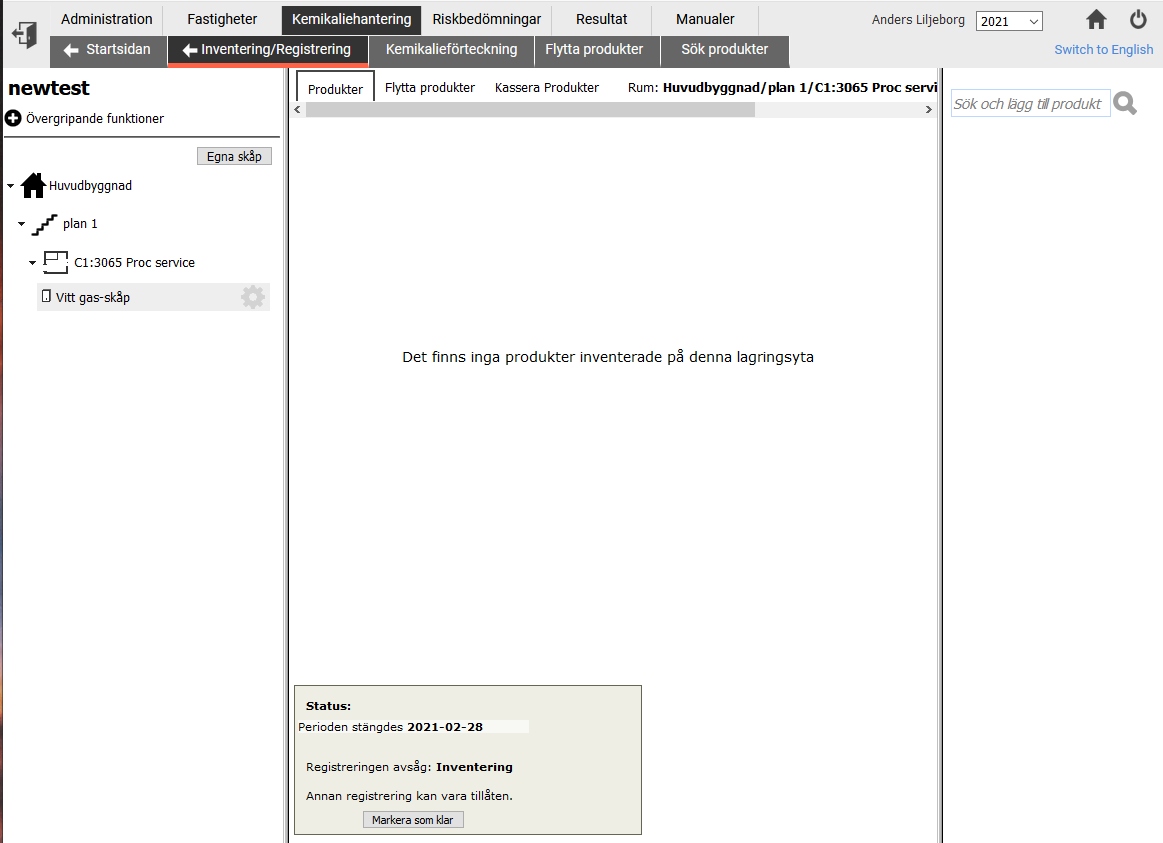
|
Here is shown an example when it is good practice to make
separate cabinets and shelves inside a lab room with many
products. The lab room "C1:3052 Process" in
Albanova Nanolab contains almost all the chemicals
used. Here this lab room is selected and all chemicals
are displayed in one long column, see the scrollbar to the
right. This is not very practical.
|
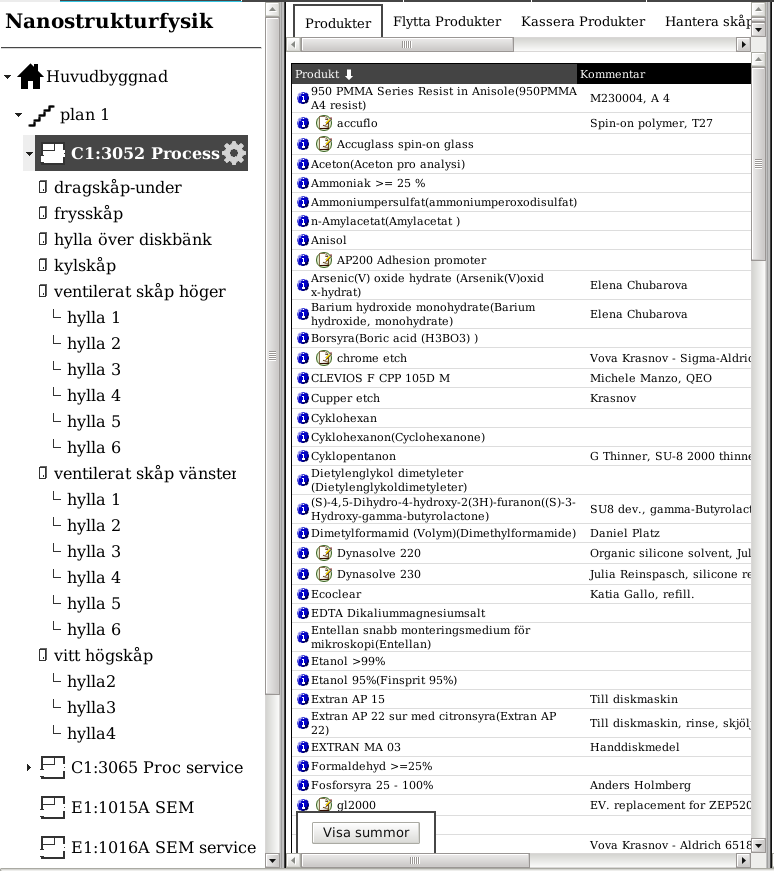
This screen dump is from a previous inventory.
|
Here one shelf is selected, the middle column only
displays the products on that shelf.
|
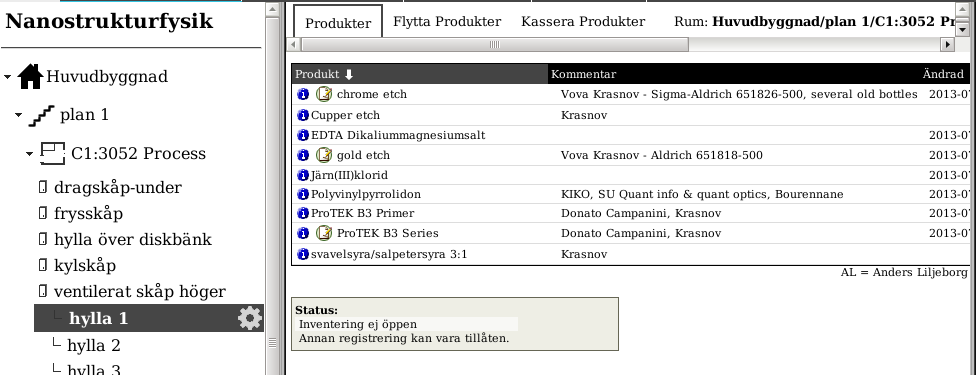
This screen dump is from a previous inventory.
|
To do the inventory on products from previous inventory (here
copied) you have to click on each item and update the amount to
the current value. Please note that amounts are not copied
from previous inventory (even if it said so on the initial
page).
See further below for details on how to enter the amount
for each product.
Discard
of products in the list that are no longer in the
storage, all used up or expired.
|
|
To add a new product to the cabinet or shelf, search for it in the
upper right field. While you are typing you get suggestions for
possible products.
You can use wild cards such as "*" to make a more
flexible search.
|
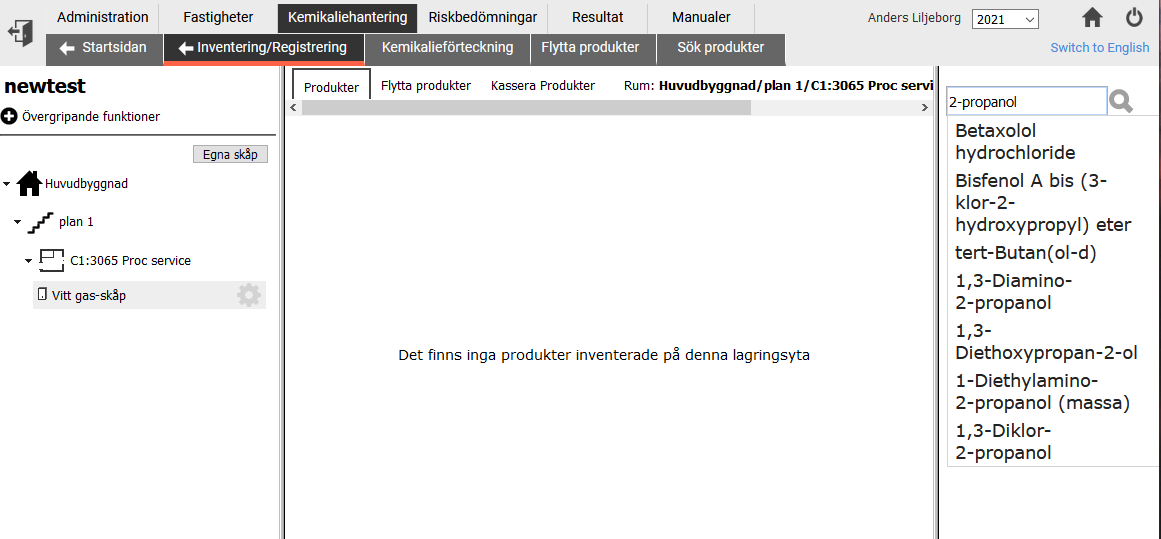
To finalize your search, click on the magnifying icon, or
press "Enter", and you get a
list of possible products. You get a list of products
containing your
search string, as well as a list of synonyms, i.e. same
product under a
different name.
Click on the product you searched for, and it will be registered
into the selected cabinet/shelf.
|
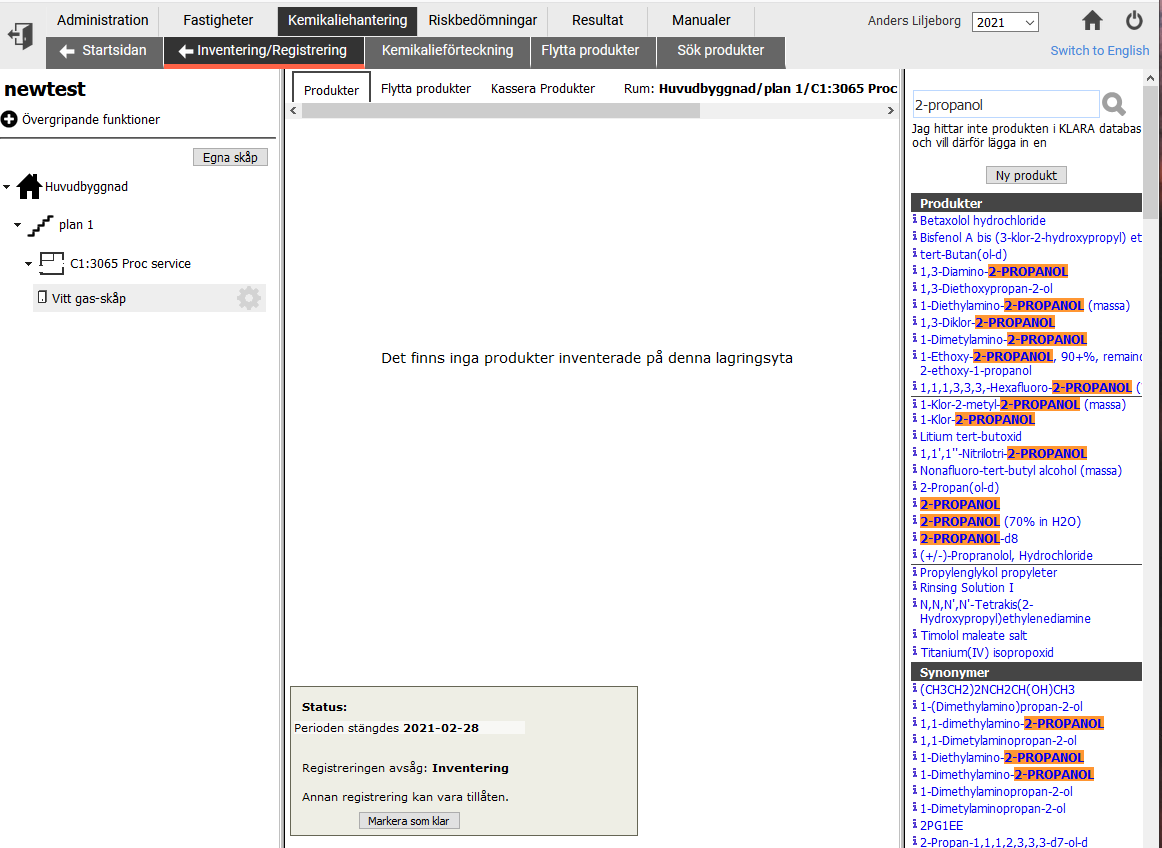
Cannot find the chemical
If you absolutely not can find your special chemical in
the database,
you have to make a request to add a new product. This is
done via a mail to a KLARA administrator.
You have to attach an up-to-date
materials safety datasheet (MSDS, SDS) according to
the CLP standard. This is a safety datasheet that
contains the risk symbols with red edge and white
background. Older safety datasheets have risk symbols
with orange background and is not valid for adding a
new chemical product.
In the request, please give the product name exactly as
in the SDS, the supplier, CAS-number if available.
|
|
Here the product (2-propanol) have been entered into the
lab-room/cabinet/shelf.
|
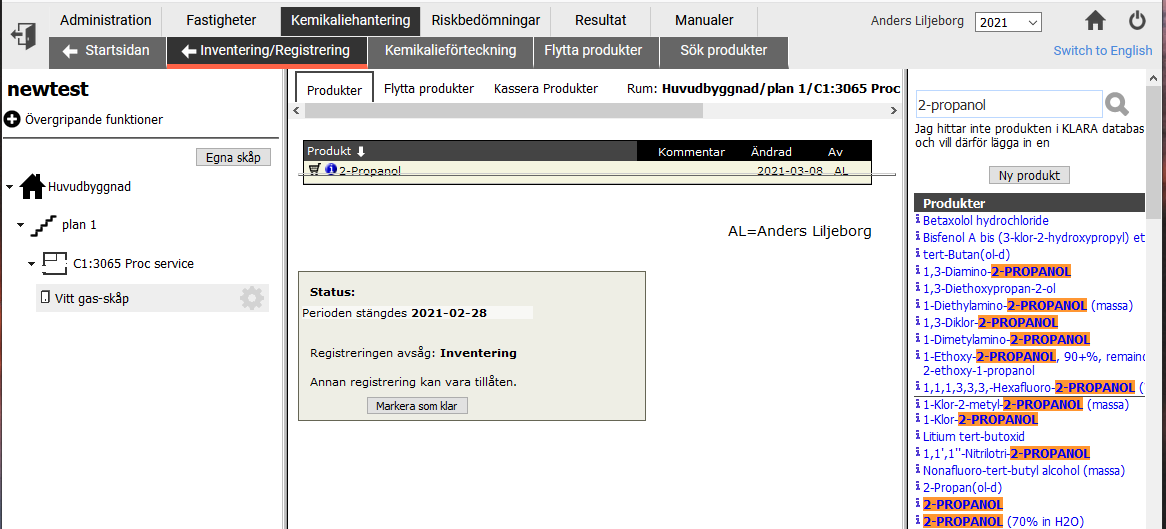
|
Since this is a new product
registered for the first time, you have to add the amount
and supplier, click on the product to do this.
|
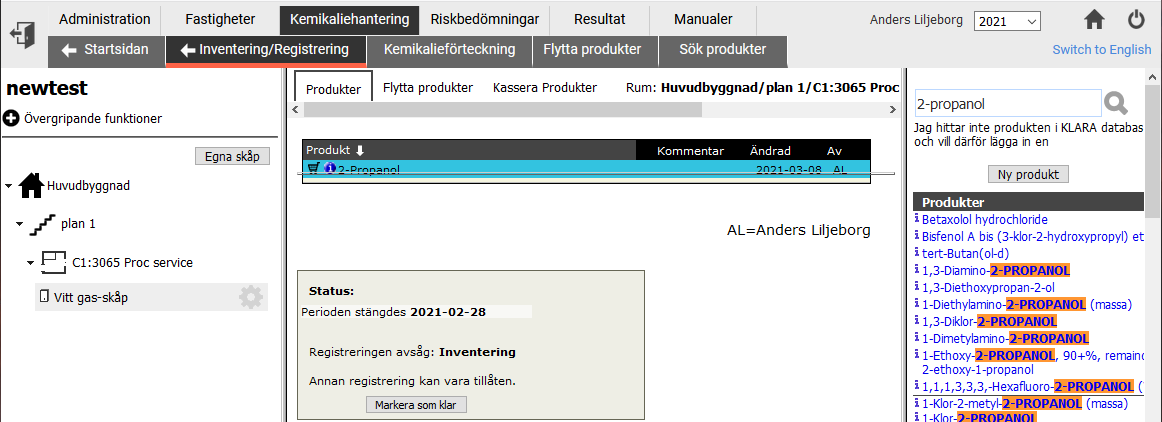
A new sub-window pops up with several fields to be filled out.
The most important ones are
- "Leverantör", i.e. manufacturer/supplier
- "Mängd", i.e. amount
- the type of amount, i.e. "liter, kg, ml, mg, etc."
The field "Lagring" is the storage designation, i.e. which cabinet,
shelf etc. the chemical is stored in/on. There are also fields for
comment "Fritext", expiration date "Bäst före",
etc.
|
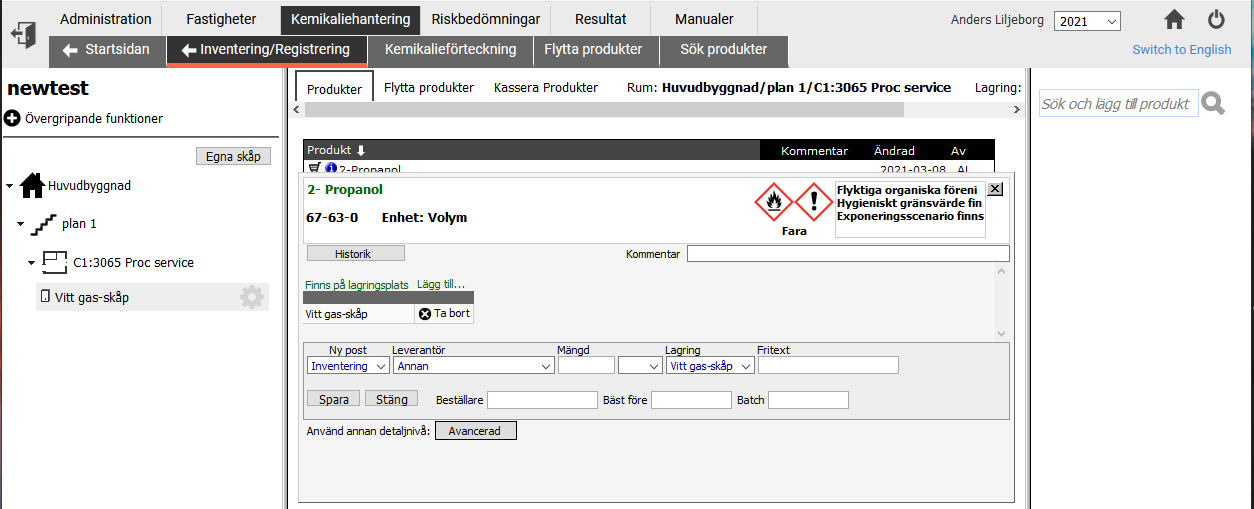
|
Please check that "Inventering" is selected for the
registration. This is the default during the period of
inventory. Otherwise "Inköp" is the only option.
It can be good practise to register "Inköp"
outside the inventory period, thereby keeping the product
inventory more up-to-date. This also makes it possible to
track the amount consumed.
|
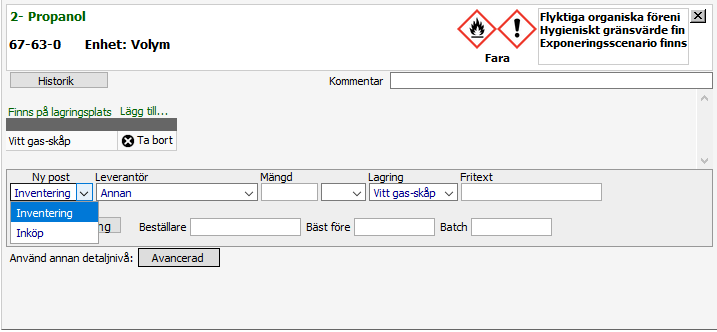
|
Please select the correct supplier
("Leverantör"), there are many registered
in the KLARA database.
|
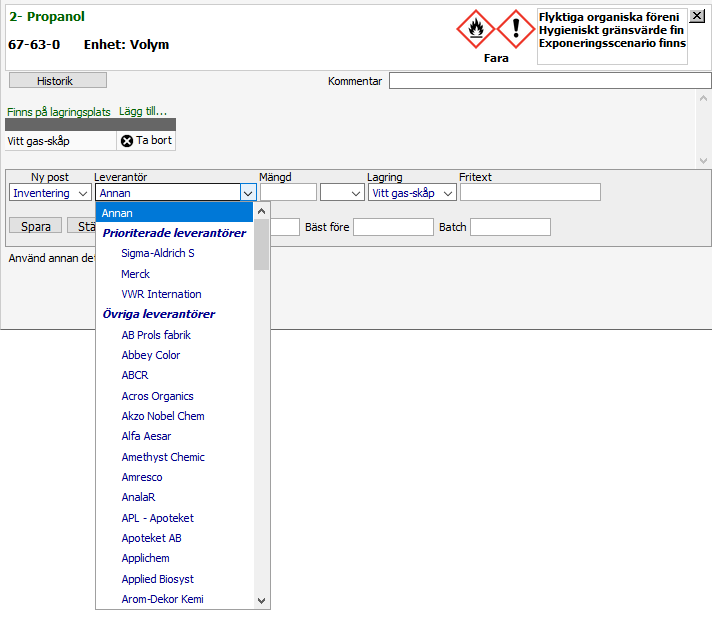
|
Enter the amount of product and the correct unit.
|
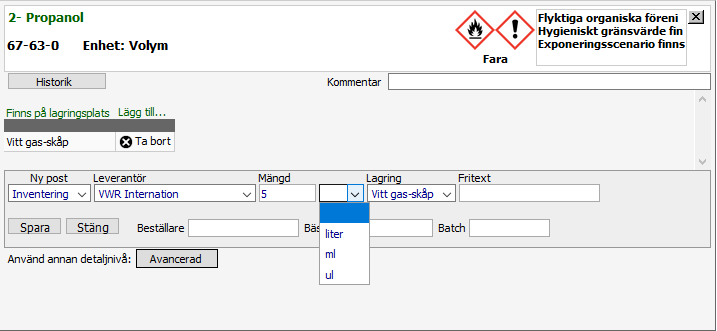
|
When you filled out all the necessary fields, click
"Save / Spara".
|
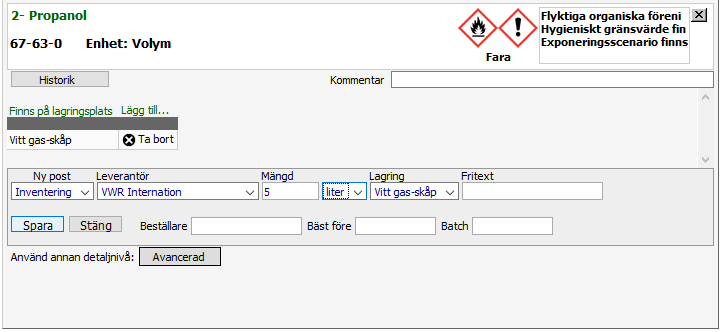
|
The product is entered as an item into the
labroom/cabinet/shelf.
|
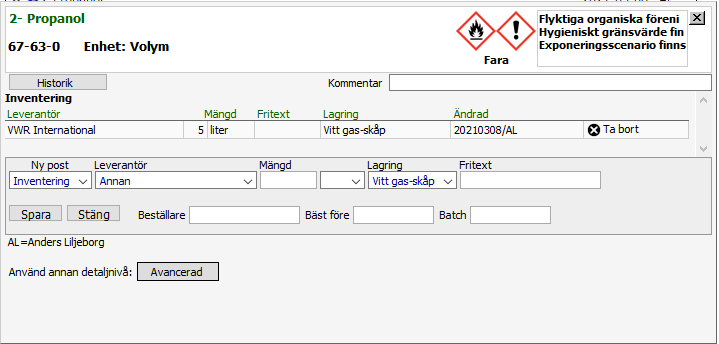
|
If you need to change anything on the item, just click on
the entry, and the fields will be copied to the lower
part, where you can change them. Click "Save /
Spara" again when you are done.
|
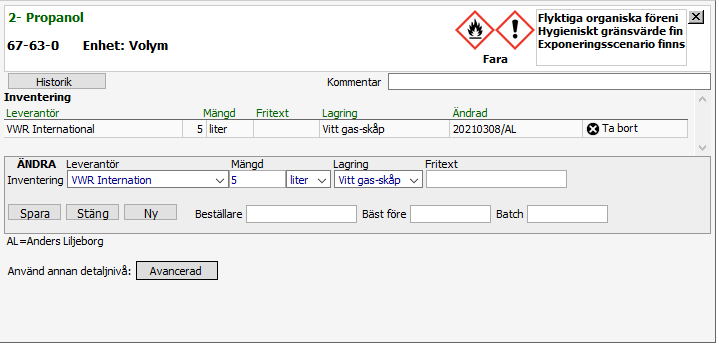
|
When you have entered all chemical product in your lab,
you can click on "Klar" in the
"Status"-area below all the products.
|
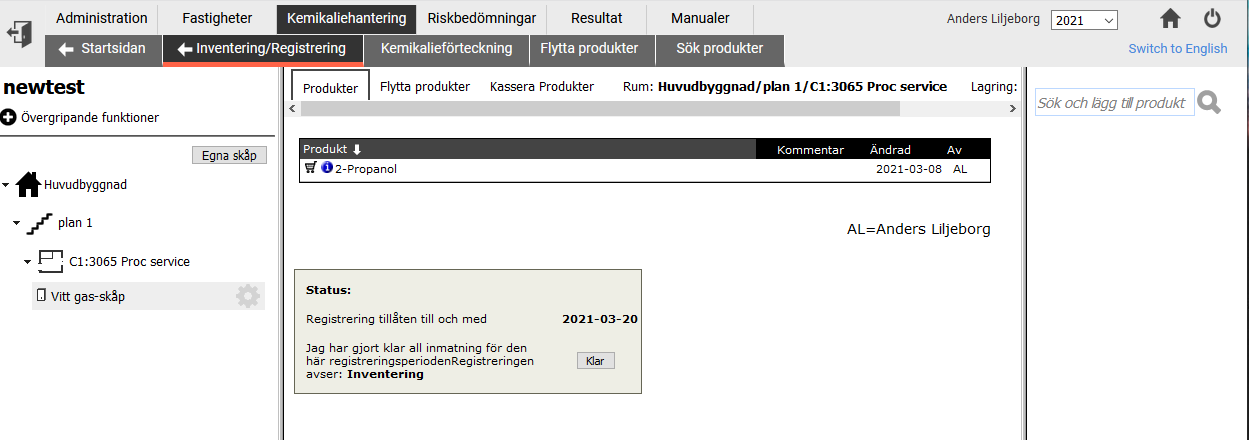
|
You the get the choice of completely finish the
inventory (green). After this you cannot change anything, except
adding products as "Inköp".
Or you can take a break and continue the
inventory at a later time (yellow).
Or you can cancel the choice and continue the inventory.
|
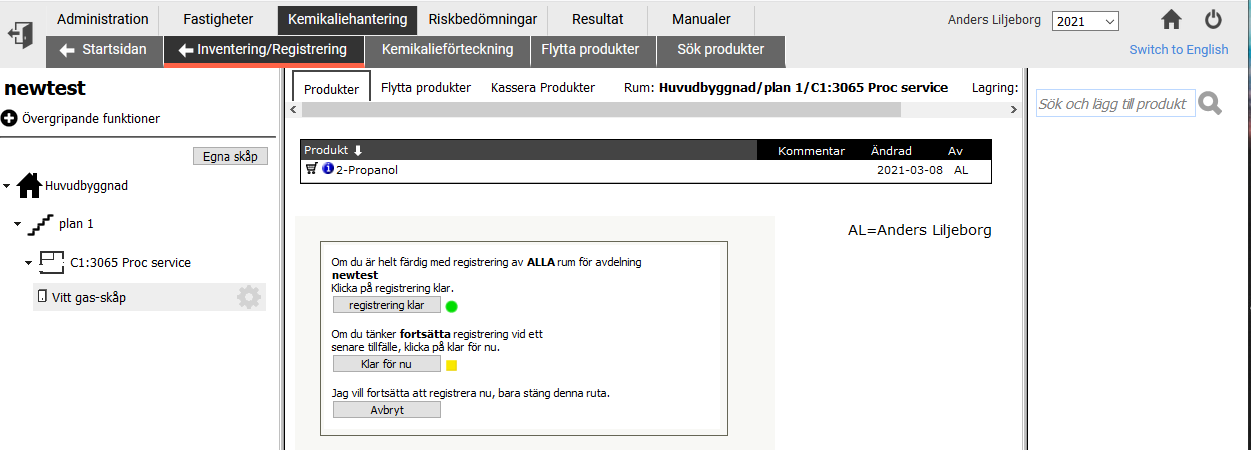
|
Here the inventory is completely finished and closed.
|
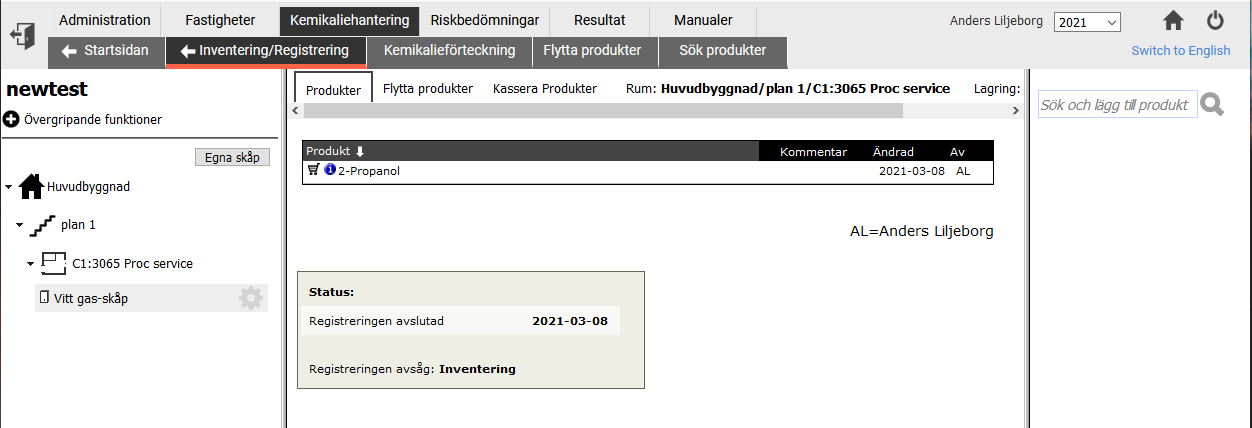
Anders Liljeborg
Albanova Nanolab, KTH, SU.